8 Views· 21 July 2022
Debugging ColdFusion
As a developer, we understand that you are under extreme pressure when code breaks. Your ability to QUICKLY pinpoint and understand the error, fix the code, test it, and redeploy has a significant impact on your job and the company’s performance and success. Pinpointing and understand an issue usually takes around 80% of the total Mean Time To Repair process. Using the production debugging capability of NerdVision, you can cut the time taken to pinpoint an error down to a fraction, which has a dramatic impact on the total response time. In this video
So today we’re going to take a quick look at Nerd.Vision, which is a non-intrusive, collaborative debugger. It enables developers to set breakpoints and add watches without halting program execution.
NerdVision provides the ideal solution for your Operations Team, support and Developers to get instant insight and debug information at production runtime, without modifying any code, restarting, or redeploying an application. It can safely be used in all environments, whether these be on-premise, cloud based, docker or microservice based. Nerd.Vision supports Java, PYTHON, Node.JS, .NET and ColdFusion.
In this example, we’re going to look at how it works with ColdFusion.
This is the home page.
Let’s go into the debugger.
Once in the Debugger, the first thing we have to do is let Nerd.Vision know where our source code repository is. NV integrates with popular tools, such as Gitlab, Github, and Bitbucket as well as local code repositories, which is where I have my ColdFusion code.
Here is my example CFM file.
This example takes a string URL parameter and displays the length of that string.
I’m going to set a tracepoint to take a look at the URL parameter I pass in.
I simply click on the point in the code I want to set the tracepoint.
Now, let’s run that page.
When we go back into NerdVision, we can see that a tracepoint has fired.
We can then drill into the URL variable scope and see the string that was passed in and we can also see this under the HTTP scope.
It’s also possible to output a log message into Nerd.Vision. You could use this to extract a specific variable or set of variables. The logs are captured directly into Nerd.Vision as well as being sent to STANDARD OUT.
Let’s modify our existing tracepoint to add a log message.
I’m going to edit the tracepoint and select a Logpoint rather than a Single Stack Frame.
I now need to enter a Log Message – and I specify the variable I’d like to see, which is ARG
You can see now that we’ve entered a log message, and that this is active, which is indicated by the yellow dot.
When I run my page again and then go back in Nerd.Vision – I can see that my log message has been captured.
















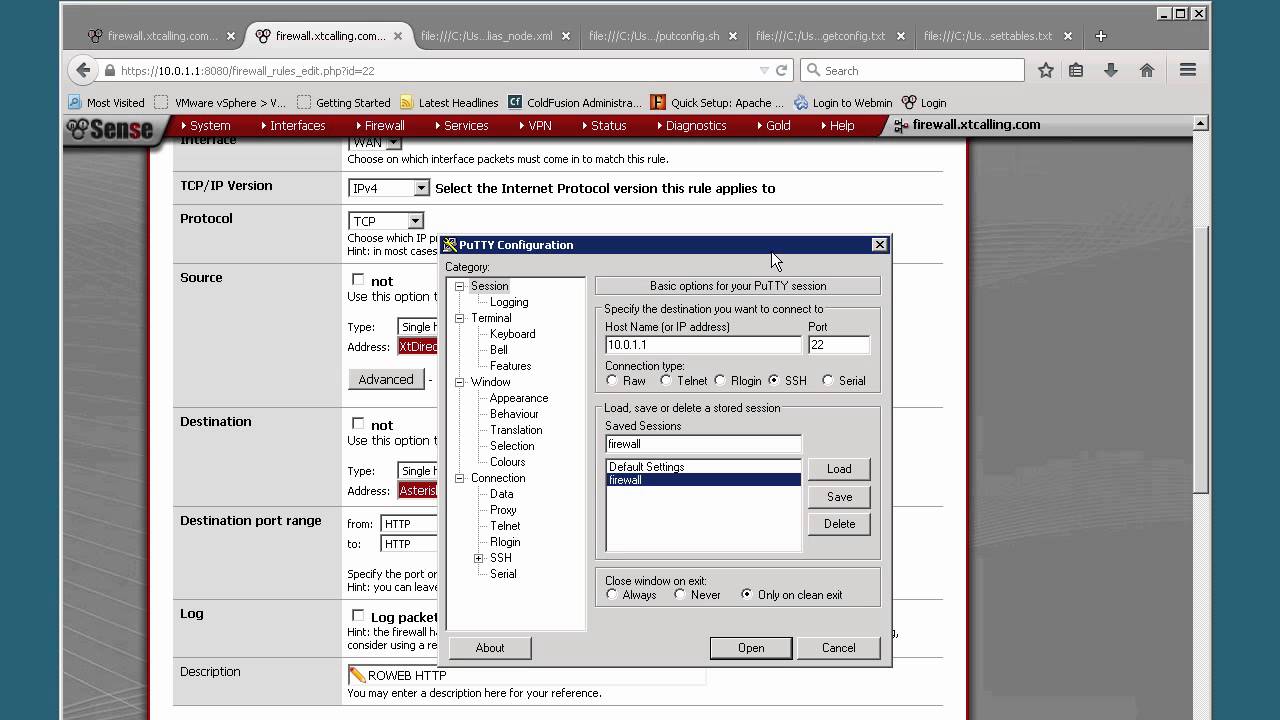



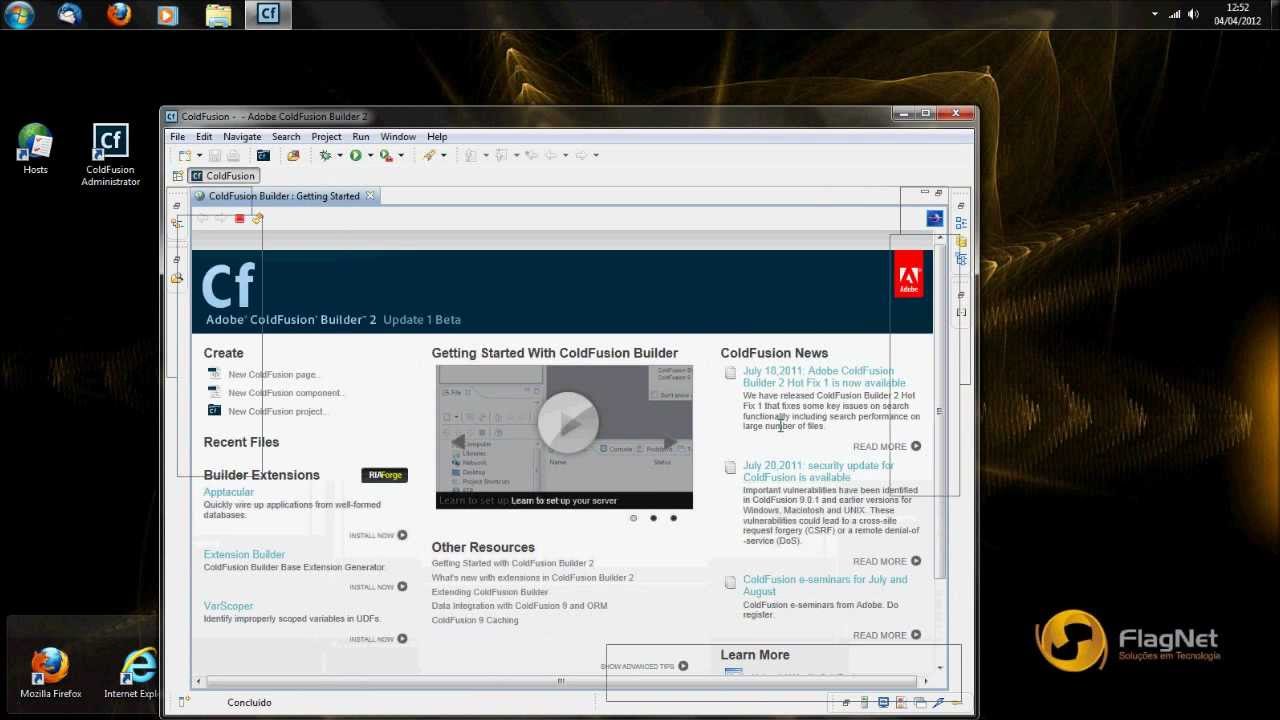






0 Comments