4 Views· 08 August 2022
The Amazing Power of Liquify for Portrait Retouching in Photoshop
The Complete Guide to Using Liquify for Portrait Retouching in Photoshop! Right from understanding the basic tools in depth to advanced features like the Face-Aware Liquify, we will cover it all. Learn several techniques of using liquify in various situations with four examples.
I hope this video helps. Thank you for watching!
► TIMESTAMPS:
00:27 Before we Apply Liquify
01:06 Understanding the Tools and its Applications
08:59 Correcting a Portrait (Example 1)
10:53 The Most Important Liquify Tip
14:38 Correcting a Portrait (Example 2)
15:01 When to Apply Liquify
18:44 How to Fill Those Gaps at the Corner
20:53 Correcting a Portrait with Face-Aware Liquify (Example 3)
23:26 Correcting the Eye (Example 4)
24:22 Recap
► IMAGE CREDITS:
Heather Yeager
Instagram: @_heatheryeager_
Facebook: fb.com/thelovelyheatheryeager
► DOWNLOADS
1. Sample Images: https://goo.gl/Qj5B21
2. Finished PSD: https://goo.gl/soXtuN (Only for our Patreon Family)
► HIGH-END SKIN RETOUCHING TUTORIAL:
https://youtu.be/Ka-4x2vgh58
► HELP US CREATE MORE FREE VIDEOS:
Support us at Patreon: https://www.patreon.com/piximperfect
► SHARE: https://goo.gl/IUhnUl
►LET'S CONNECT:
Facebook: http://facebook.com/piximperfect
Twitter: https://twitter.com/piximperfect
Instagram: https://www.instagram.com/piximperfect
Google+: https://plus.google.com/+UnmeshDinda

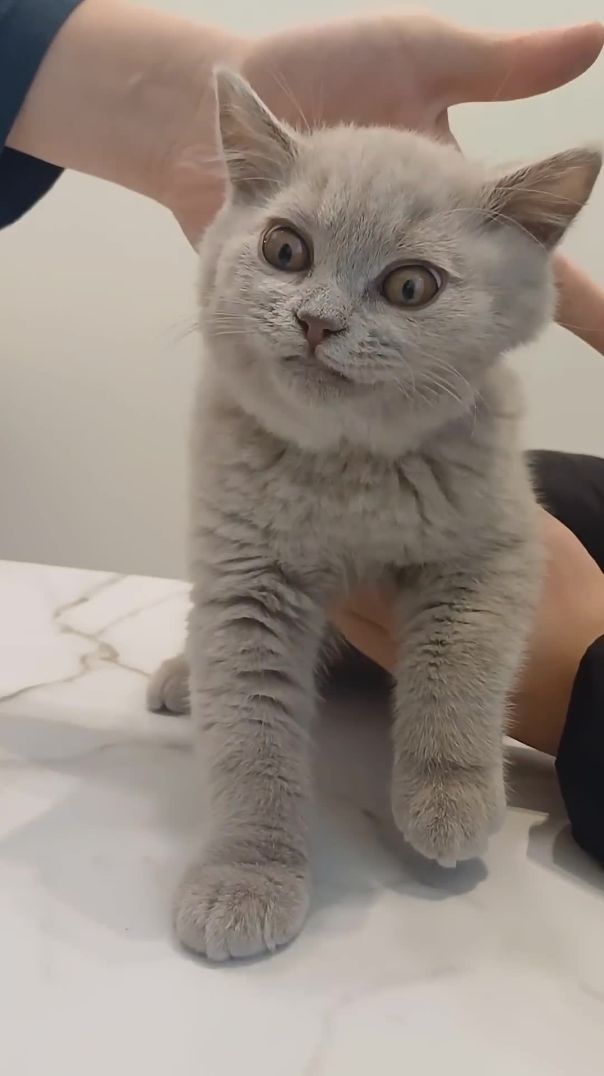
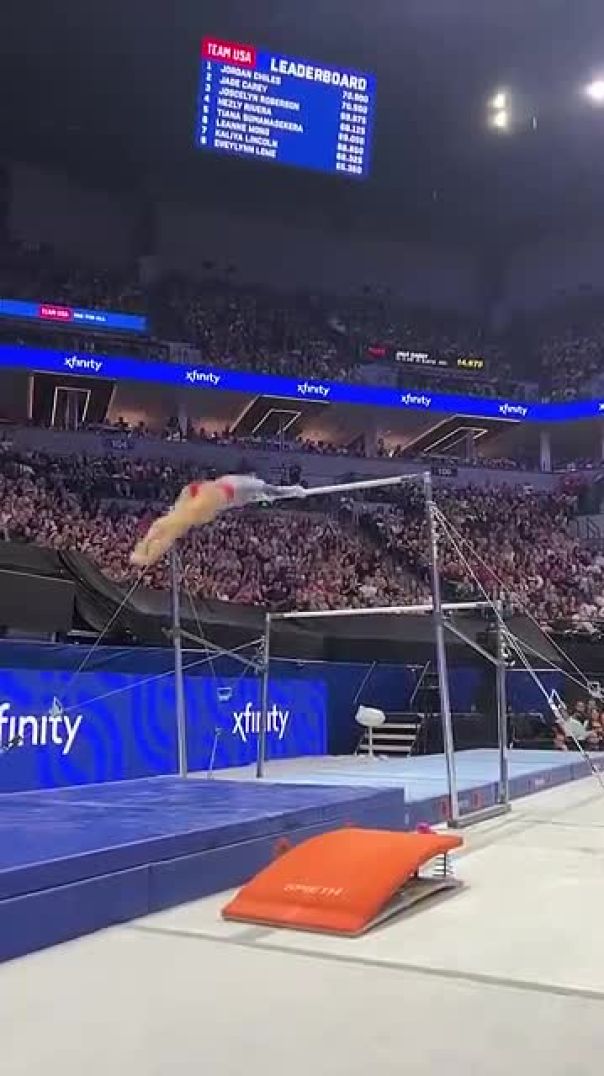
























0 Comments