3.7K Views· 07 September 2022
Parallax Effect PowerPoint Tutorial
In this step-by-step tutorial, learn how to create the Parallax Effect in Microsoft PowerPoint. Parallax is sure to impress your audience. You'll be viewed as the expert in PowerPoint. One word of caution, you don't want to overuse this in your presentations. I'd recommend just using it once in a presentation.
We start by pulling in three images into PowerPoint. If you want nice background images to use for this effect, if you have Microsoft 365, you can click on Insert, Pictures, and then select Stock Images. If you don't have Microsoft 365 or want more choices, my favorite web site is pexels.com where you'll find free stock photos and videos.
Next, we enable guides to help pull off this effect. Guides help us know where the edges of the slide are. To turn on guides, go to View, Show, and then check on Guides.
With the guides in place, we next remove the background from the photo via Picture Format. The magenta area will be removed, and the colored areas will be kept. I can select areas to keep and mark areas to remove. Especially with a complex background that's like the subject, this may take time.
Finally, we position items for starting the Parallax effect. We apply the parallax effect using two techniques, first using animations, and second using the morph transition.
👋 Additional resources
- Sample slides to follow along: https://1drv.ms/p/s!AmxrofZZlZ....-whMwUWTHSM4kO5aC5zg
- Pexels.com - Free Stock Photos & Videos: https://www.pexels.com/
⌚ Timestamps
0:00 Introduction
0:25 Get images for Parallax Effect
1:14 Turn on guides
2:18 Set image layer
3:17 Remove background from photo
4:20 Position images on slide
5:09 Two techniques
5:32 Parallax Effect using animations
9:41 Parallax Effect using morph transition
11:36 Wrap up
📃 Watch related playlists
- Playlist with all my videos on PowerPoint: https://youtube.com/playlist?l....ist=PLlKpQrBME6xIKFh
🚩 Connect with me on social
- LinkedIn: https://www.linkedin.com/in/kevinstratvert/
- Twitter: https://twitter.com/kevstrat
- Facebook: https://www.facebook.com/Kevin....-Stratvert-101912218
- TikTok: https://www.tiktok.com/@kevinstratvert
- Instagram: https://www.instagram.com/kevinstratvert/
🔔 Subscribe to my YouTube channel
https://www.youtube.com/user/k....evlers?sub_confirmat
🎬 Want to watch again? Navigate back to my YouTube channel quickly
http://www.kevinstratvert.com
🛍 Support me with your Amazon purchases: https://amzn.to/3kCP2yz
⚖ As full disclosure, I use affiliate links above. Purchasing through these links gives me a small commission to support videos on this channel -- the price to you is the same.
#stratvert



















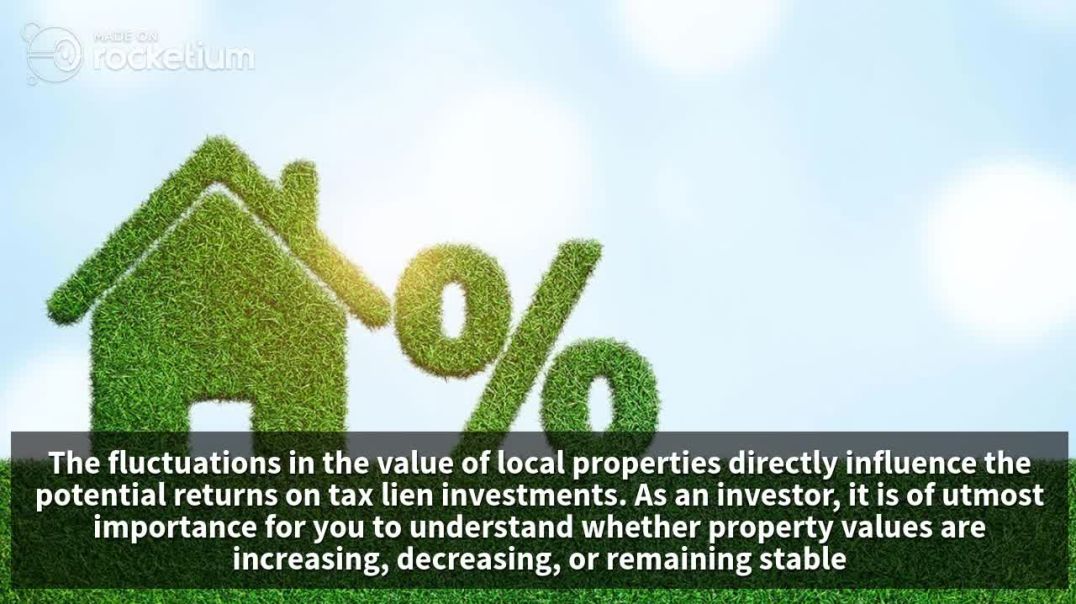





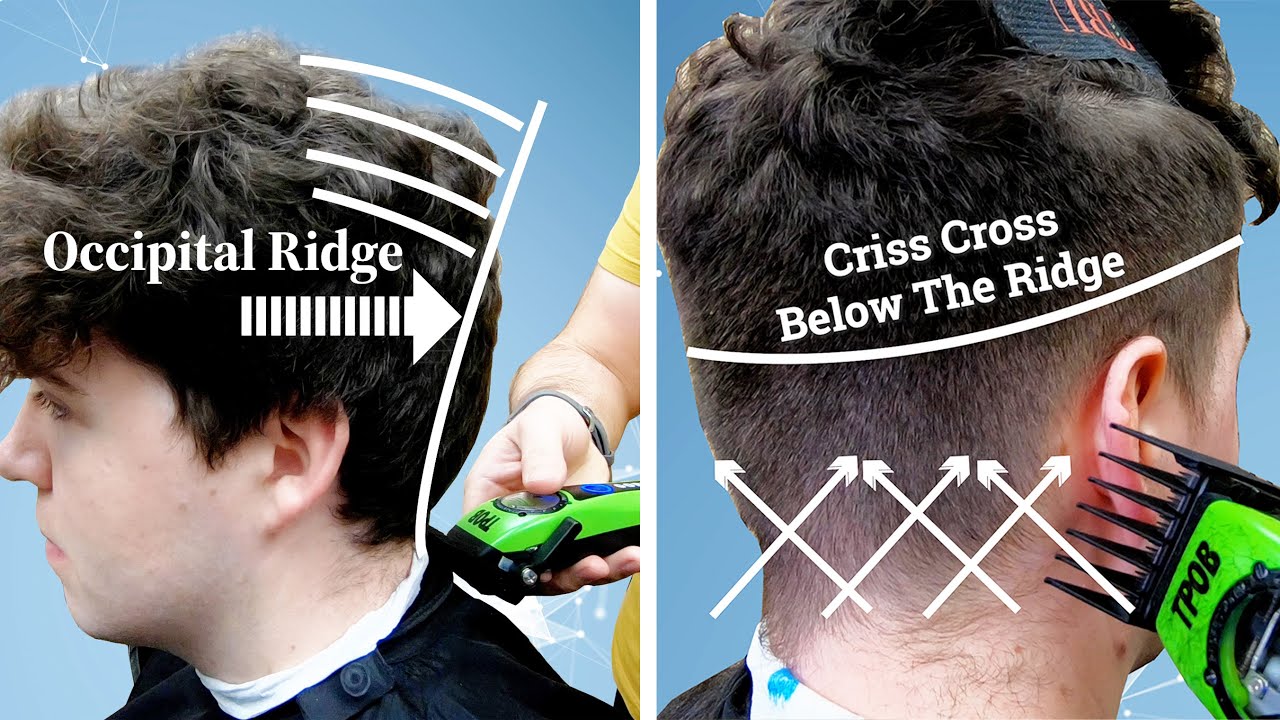


0 Comments