222.1K Views· 07 August 2022
Mastering Custom Fonts in WordPress: Manual and Plugin Techniques
Unlock the true potential of your WordPress website by learning how to add custom fonts effortlessly! In this comprehensive guide, we’ll dive into both manual methods and plugin options for installing unique fonts to enhance your site's aesthetics and branding. Whether you’re a beginner or an experienced user, our step-by-step tutorial will empower you to seamlessly integrate custom typography, giving your site a distinctive flair. Discover the best practices for optimizing your site’s design with custom fonts, ensuring improved user experience and engagement. We'll cover everything you need to know about font selection, compatibility, and performance, ensuring you create a visually appealing website. Transform your WordPress site today, boost your brand identity, and delight your readers with visually stunning typography! Keywords: WordPress custom fonts, add fonts to WordPress, custom typography, WordPress styling tips, enhance website design, manual font installation, WordPress plugins for fonts, improving user engagement. #WordPress #CustomFonts #Typography #WebDesign #Plugins
Watch more videos in this category: https://vidude.com/videos/category/772








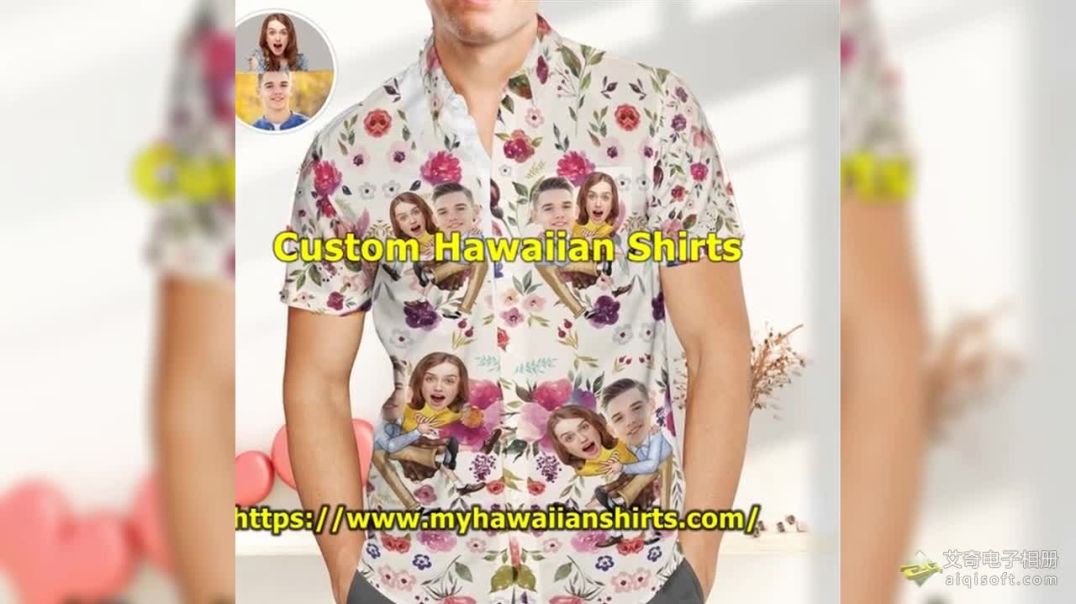



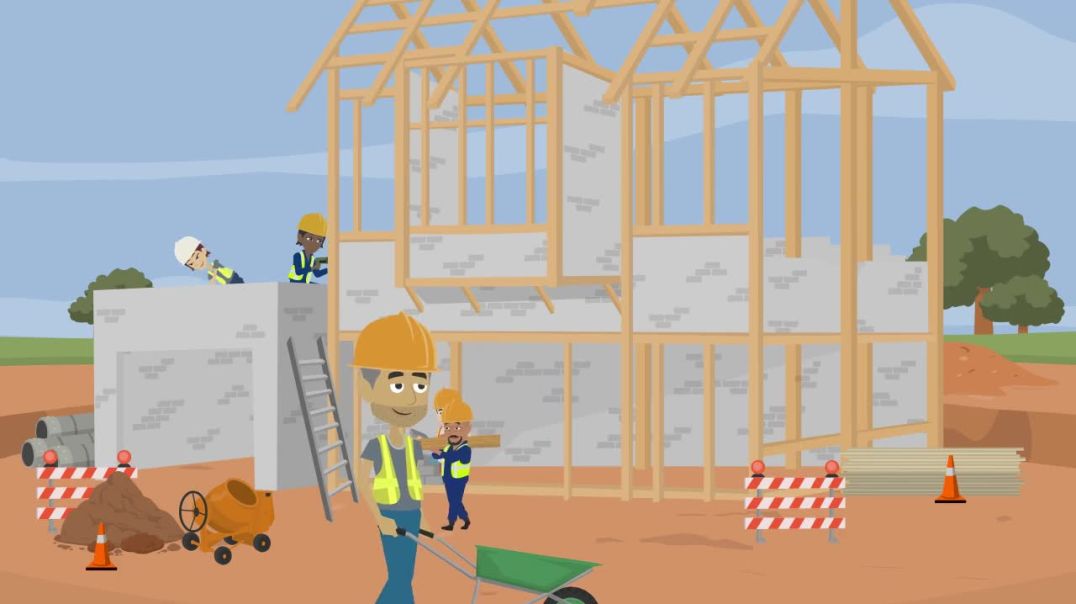
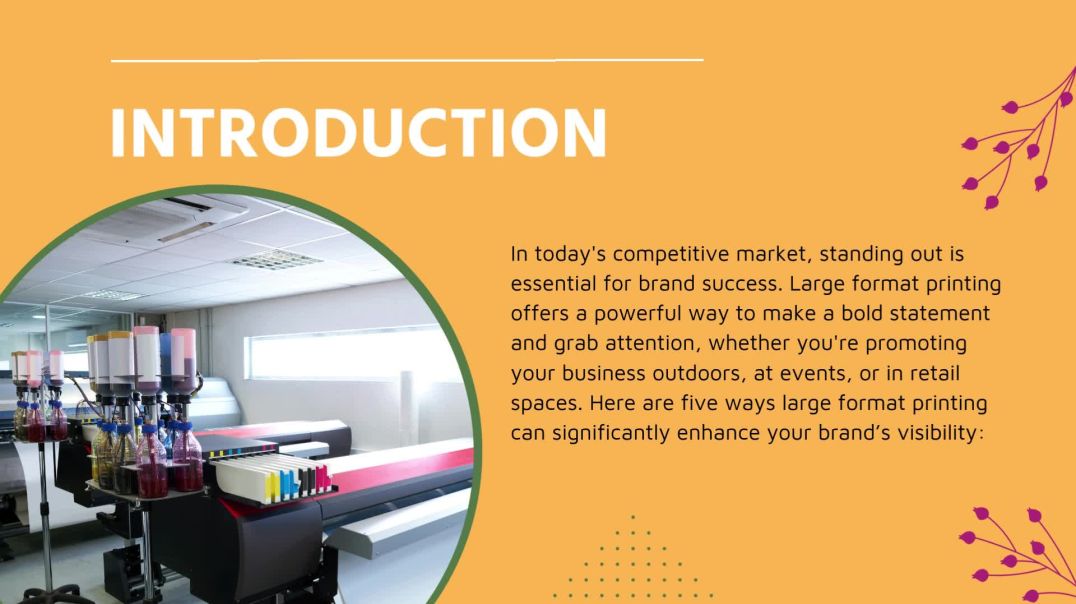




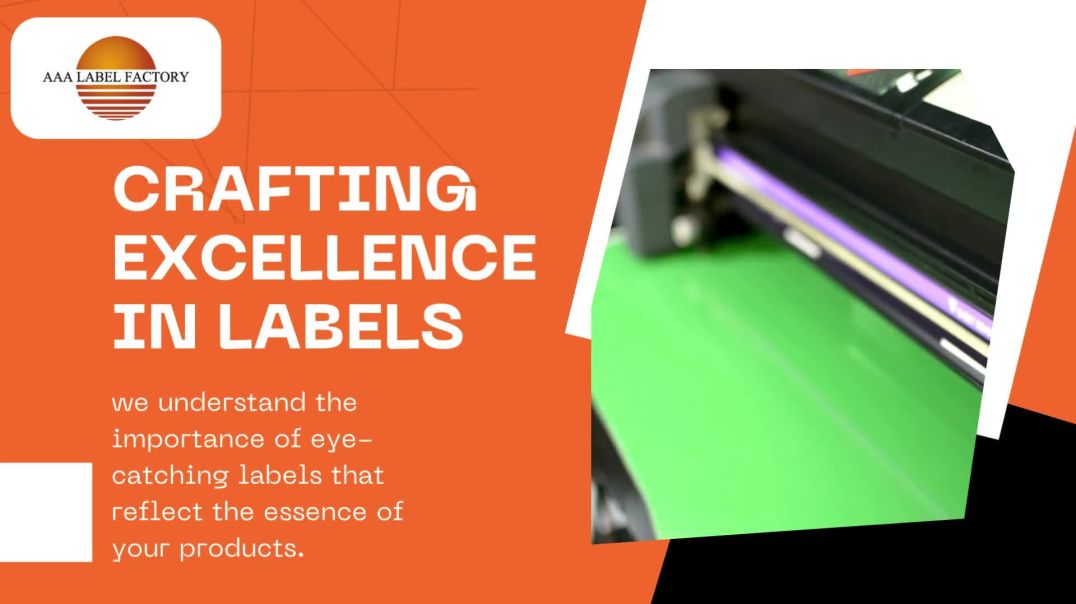
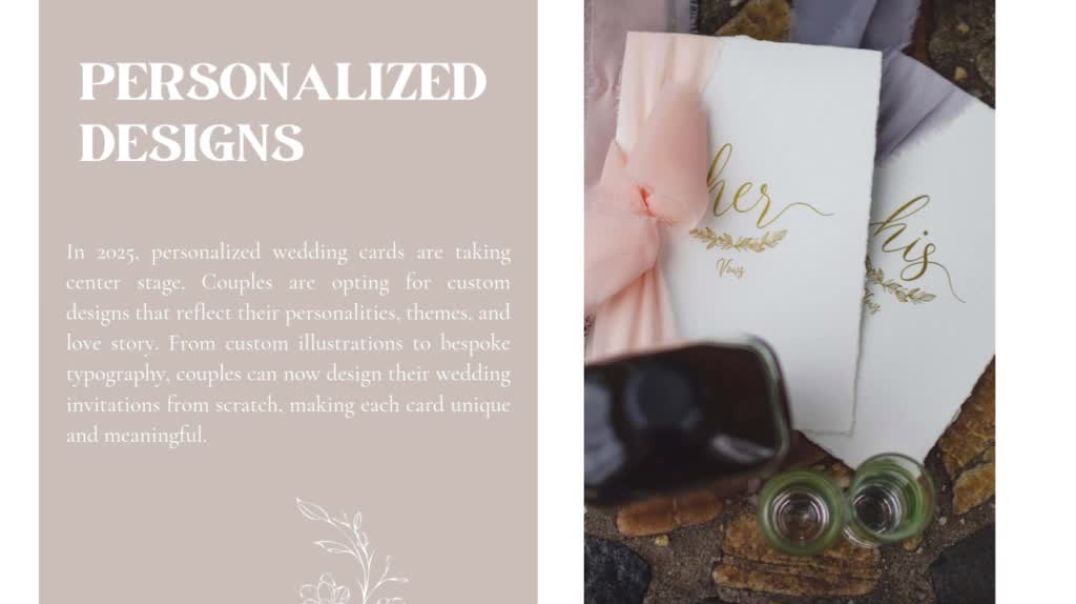

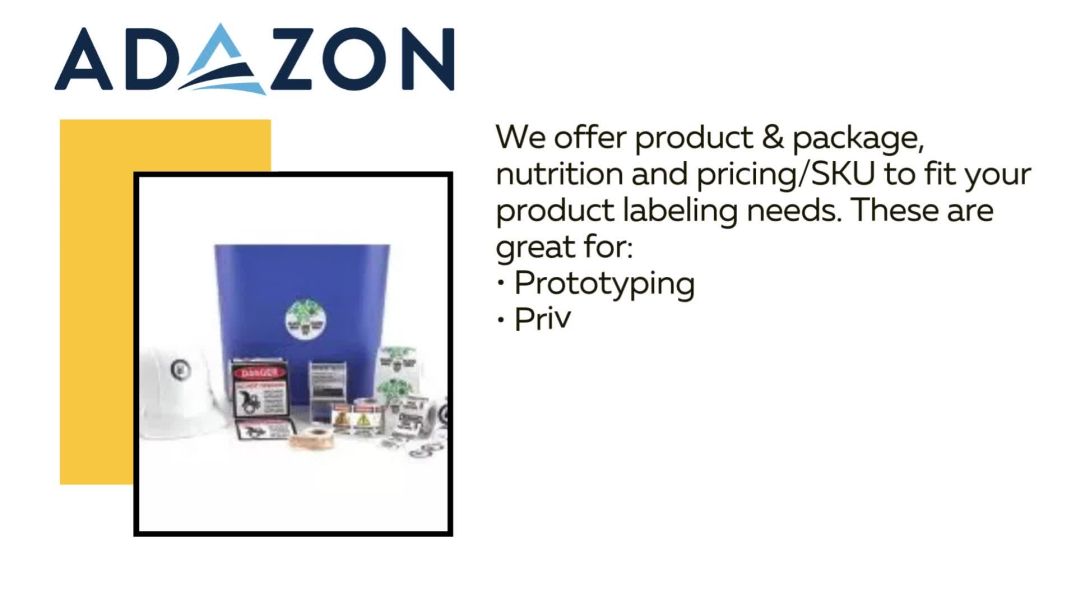






0 Comments