5 Views· 08 August 2022
Remove HARSH Shadows & Highlights in Photoshop!
Learn How to Easily Remove Extreme Highlights and Harsh Shadows from Portraits in Photoshop! Using several advanced filters and adjustments, in this tutorial, we will learn how to bring out the highlight and shadow details in portraits, and make the light look even and beautiful.
We will use filters like Camera Raw, along with the essential combination of Blend-If and Adjustment Layers like Curves. We will also learn an important technique to use the Patch Tool to recover highlight areas or hotspots. I hope this video helps you. Thank you so much for watching :)
► SUPPORT THE CHANNEL & GAIN PREMIUM ACCESS: https://www.patreon.com/piximperfect
► RECOMMENDED SOFTWARE & GEAR:
✅ My Graphic Tablet: https://pix.live/wacom
✅ Recommended Budget Tablet: https://pix.live/wacomlite
✅ Try Photoshop for Free: https://pix.live/photoshop
✅ Artificial Intelligence Photo Editor: https://pix.live/luminarai
✅ Unlimited Photoshop Actions, Plugins, and Stock Photos: https://pix.live/envato
✅ Primary Microphone: https://pix.live/mic1
✅ Second Microphone: https://pix.live/mic2
✅ Audio Interface: https://pix.live/audiointerface
✅ Filmed with: https://pix.live/camera
✅ Lens: https://pix.live/lens
✅ Music: https://pix.live/music
✅ The App I Use for YouTube Growth: https://pix.live/ytapp
► PIXIMPERFECT MERCH STORE:
https://teespring.com/stores/piximperfect
► PIXIMPERFECT ACTIONS:
https://gumroad.com/piximperfect
► DOWNLOADS:
1. Sample Image: https://bit.ly/3lVwYTV
2. Finished PSD: https://bit.ly/3jScyIE (Only for our Patreon Family)
► SHARE: https://goo.gl/IUhnUl
►LET'S CONNECT:
Instagram: https://www.instagram.com/piximperfect
Facebook: http://facebook.com/piximperfect
Twitter: https://twitter.com/piximperfect




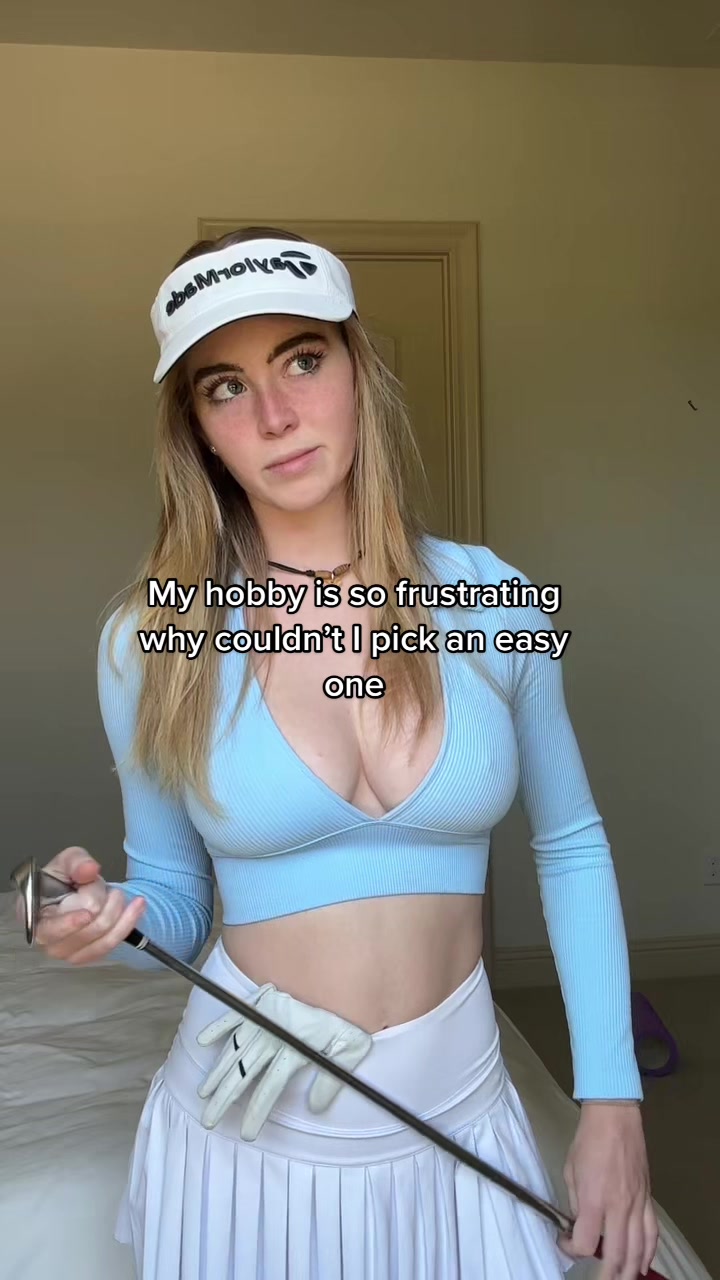






















0 Comments