104.4K Views· 30 September 2023
Google Search Tips & Tricks You Must Use In 2023
❤️ 𝗦𝗵𝗼𝗿𝘁𝗰𝗼𝗱𝗲 ➜ /search?q=%s
👉 𝗚𝗲𝘁 𝟮𝟱% 𝗢𝗙𝗙 𝗢𝗡 𝗥𝗲𝗮𝗱𝘆 𝗠𝗮𝗱𝗲 𝗪𝗲𝗯𝘀𝗶𝘁𝗲 𝗧𝗲𝗺𝗽𝗹𝗮𝘁𝗲 ➜ https://go.makeyourwp.com/GoogleTips2023
✍️ 𝗚𝗲𝗻𝗲𝗿𝗮𝘁𝗲 𝗛𝗶𝗴𝗵-𝗤𝘂𝗮𝗹𝗶𝘁𝘆 𝗖𝗼𝗻𝘁𝗲𝗻𝘁 𝗤𝘂𝗶𝗰𝗸𝗹𝘆 ➜ https://wl.tools/gravitywrite
🌐 𝗖𝗼𝗻𝘁𝗮𝗰𝘁 𝘂𝘀 𝗳𝗼𝗿 𝗪𝗲𝗯 𝗗𝗲𝘃𝗲𝗹𝗼𝗽𝗺𝗲𝗻𝘁 ➜ https://bit.ly/WebsiteRequirement
🗳️ 𝗩𝗼𝘁𝗲 𝗳𝗼𝗿 𝗼𝘂𝗿 𝗻𝗲𝘅𝘁 𝘃𝗶𝗱𝗲𝗼 ➜ https://topics.websitelearners.....com/websitelearners
🎬𝗧𝗮𝗯𝗹𝗲 𝗼𝗳 𝗰𝗼𝗻𝘁𝗲𝗻𝘁𝘀
0:00 Intro
0:57 View recently uploaded content on the internet
1:48 Add a shortcut for any website in the address bar
3:52 Add search result page on the sidebar
5:17 Search for specific file type on Google
6:11 how to find similar sites
6:34 Search for a specific word while browsing
7:13 Find related images in Google
7:58 Find any product within a specific price range
8:37 How to use Google Lens
9:36 How to search images by size
📌 𝗙𝗼𝗹𝗹𝗼𝘄 𝘁𝗵𝗲𝘀𝗲 𝘀𝗶𝗺𝗽𝗹𝗲 𝘀𝘁𝗲𝗽𝘀
1. How to view recently uploaded content on the internet
Search for a keyword on Google, to get latest content,
click tools ► any time, select the time period.
2. Add a shortcut for YouTube in the address bar
Click the three dots on right corner of your browser,
Go to Settings ► search engine ► Manage search engine,
Click ‘Add’, add ‘Youtube’ as search engine, then add shortcut,
Then enter youtube link, add shortcode, click ‘Add’,
In the same way you can create shortcuts for any other website.
3. How to add search result page on the sidebar
To enable sidebar option on chrome, search ‘chrome://flags’,
Now search for ‘side search’, & enable the options.
To add sidebar, click ‘Google’ icon.
4. How to Search for specific file type on Google.
To find a file of any topic, enter the topic name,
Type ‘filetype:’ and then enter the file type you want.
5. How to find similar sites
To find websites like ebay,
Go to your browser, type & search ‘related.ebay.com’,
And you will find websites similar to ebay,
6. How to search for a specific word while browsing
Open any site, click ‘control F’, enter the word you want to search,
You can see the word gets highlighted,
7. How to find related images in Google
Type ‘images.google.com’, it will take you to ‘Google images’.
To upload the image, click ‘image icon’, click upload file,
Select the image & click open,
and you will find many images related to your image
8. How to find any product within a specific price range
Go to your browser, enter ‘product name’,
And enter the range you are searching for like $200..$1000
9. How to use Google Lens
Go to browser sear for image you want,
Right-click on the image, click ‘search images with Google Lens’,
Just click on the thing you want to search in an image,
10. How to search images by size
Open new browser, enter the image you want to search,
Type ‘imagesize:’ & enter the image size,
Now you know some Google search tips & tricks.
🎁 𝗧𝗼𝗼𝗹𝘀 & 𝗗𝗶𝘀𝗰𝗼𝘂𝗻𝘁𝘀
🟡 📋 GravityWrite | https://wl.tools/gravitywrite
🟡 📊 WebSpaceKit | 50% off | https://wl.tools/webspacekit
🟡 📰 MakeYourWP | 25% off | https://wl.tools/makeyourwp
🟡 🔍 Grammarly|20% off|https://wl.coupons/Grammarly
🟡 📈 Mangools|10% off|https://wl.coupons/mangools
🟡 🖼️ Astra|10% off Coupon: WLDiscount|https://wl.coupons/Astra
🟡 📹 Pictory.ai | 20% off, Coupon: WLPROMO | https://wl.tools/pictory.ai
🙌 𝗢𝗳𝗳𝗶𝗰𝗶𝗮𝗹𝗹𝘆:
𝗪𝗲❜𝗿𝗲 𝗛𝗶𝗿𝗶𝗻𝗴: https://websitelearners.com/careers/
Want your website developed by us? Email us your requirements to contact@websitelearners.com
💬 𝗙𝗼𝗹𝗹𝗼𝘄 & 𝗖𝗵𝗮𝘁 𝘄𝗶𝘁𝗵 𝘂𝘀:
Instagram ➜ https://www.instagram.com/websitelearners
Facebook ➜ https://www.facebook.com/websitelearners
LinkedIn ➜ https://www.linkedin.com/company/website-learners









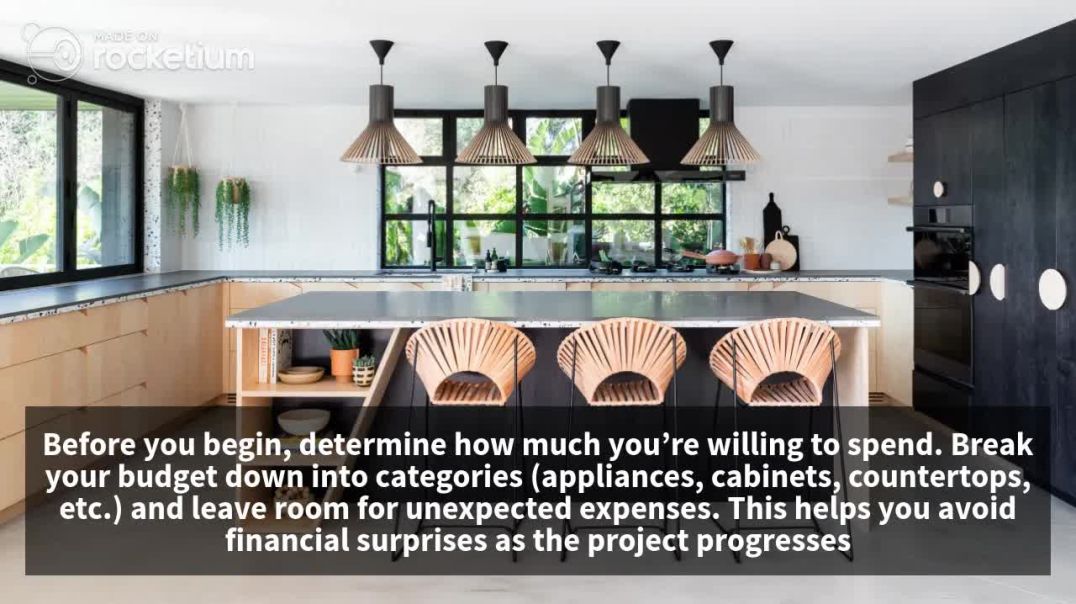








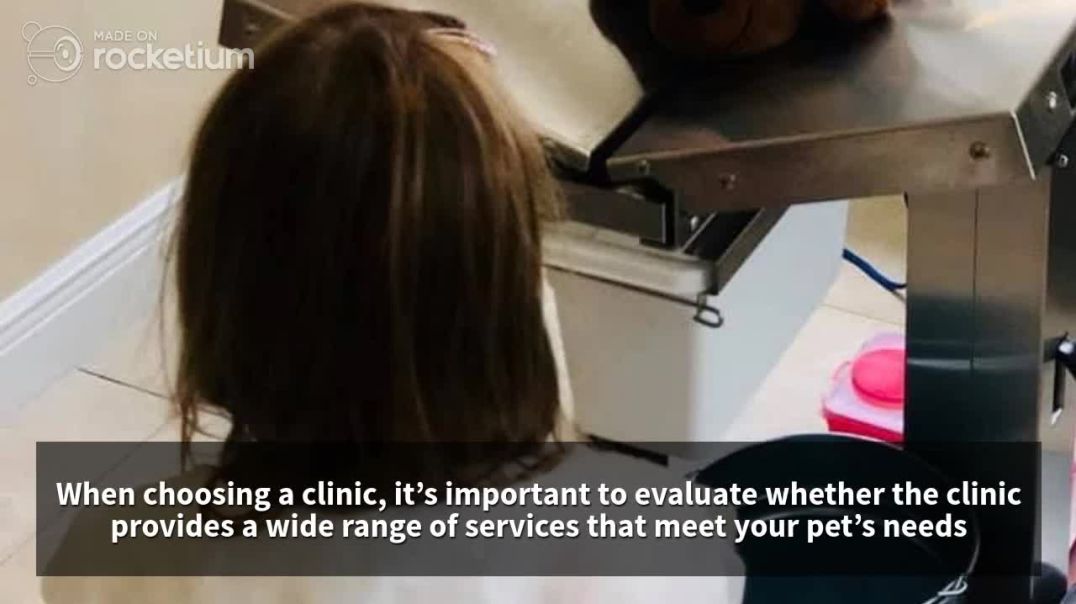









1 Comments
omersayre96960
18 hours ago