1 Views· 08 August 2022
How to Clean Wrinkly Backdrops in Photoshop
A Powerful Technique to Clean and Smooth Out Wrinkly Backdrops with Folds and Creases in Photoshop! Also add creative texture or pattern to the backdrop to using blend modes and adjustment layers.
⚡ ENVATO ELEMENTS | UNLIMITED STOCK DOWNLOADS
Unlock more than 510,000+ Stock Photos, Photoshop Actions, Fonts, Brushes, Graphics & More!
► Subscribe to Envato Elements with the link: http://pix.live/envato
In this tutorial, we will learn how to clean the background by first creating it, using Content-Aware Fill. Then we will learn how to smooth out the background without disturbing the subject. At the end, we will add a details layer or a texture layer to make the new backdrop look more realistic.
We will also learn how to add new texture or pattern to the backdrop to make the image more interesting. Hope this tutorial helps you. Thank you for watching :)
► DOWNLOADS:
1. Sample Images: https://drive.google.com/file/....d/1rof90rvTnEgwGLNvd
2. Finished PSD: https://drive.google.com/file/....d/1ZBCtEq9TWkoiT_aJ9 (Only for our Patreon Family)
► HELP US CREATE MORE FREE VIDEOS:
Support us at Patreon: https://www.patreon.com/piximperfect
► SHARE: https://goo.gl/IUhnUl
►LET'S CONNECT:
Facebook: http://facebook.com/piximperfect
Twitter: https://twitter.com/piximperfect
Instagram: https://www.instagram.com/piximperfect
Google+: https://plus.google.com/+UnmeshDinda


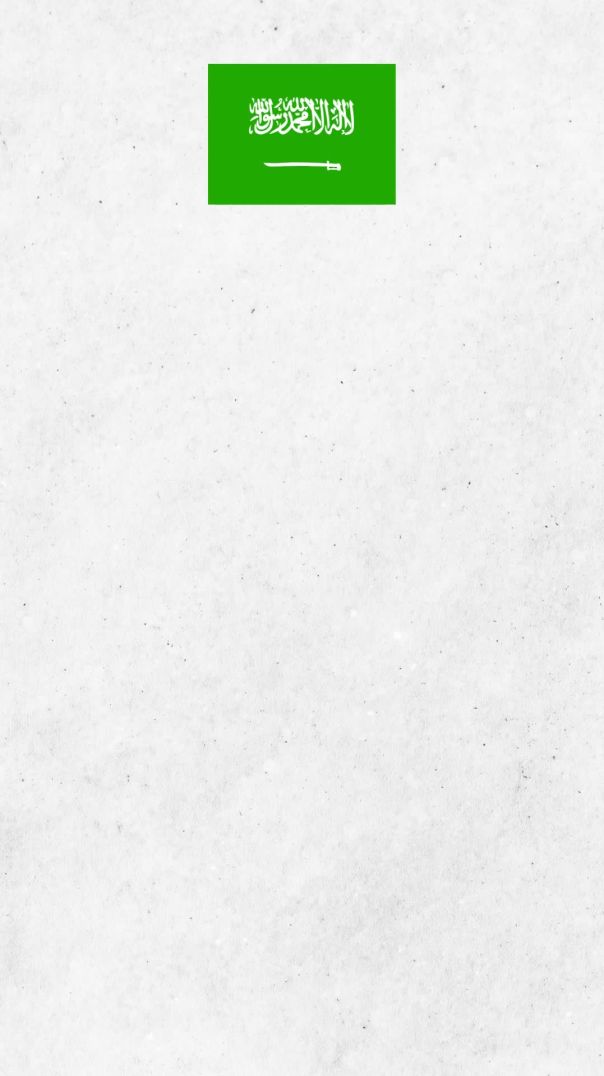


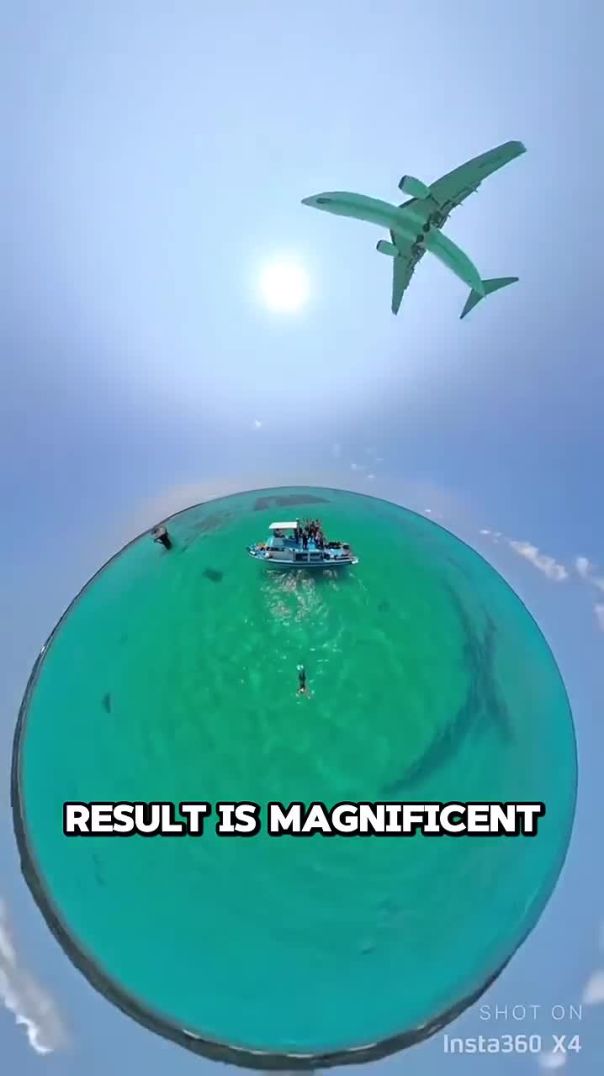









![Megan Thee Stallion - Mamushi (feat. Yuki Chiba) (Clean Version) [Official Video]](https://i.ytimg.com/vi/k2VZx4drgDY/maxresdefault.jpg)











0 Comments