4 Views· 23 November 2022
How To Cartoon Yourself in Procreate • Step-by-step Tutorial, Pro Tips & Tricks
🎁 Freebies Bundle: https://bit.ly/jumpstartprocreate
🎓 Illustration course: https://bit.ly/Illustrationfromscratch
✏️ Inking, Stippling & Texture Bundle: http://bit.ly/InkingStipplingTextureBundle |
Get 25% off with code TUTORIAL25
🤍 Help me create more free art education content (and get sketches, palettes & other goodies!): https://bit.ly/GDSPatreon 🤍
Let's learn how to turn a photograph into a cartoon using Procreate!* In this video, we are going to learn how to turn a photo into a cartoon using Procreate and we'll talk about key tips for drawing line art, quickly adding colors, shading, and building an overall good digital art workflow.
I'll show you some of my favorite Procreate tricks like using clipping masks, blending modes, the "reference" layer option, and alpha lock.
I may or may not also share some hacks to help you create a drop shadow and add a stroke around your character to make it look like a sticker 🤫
I hope these tips and tricks will help you turn your own photos into illustrations!
* Please keep in mind that tracing a picture you don't own is stealing. Make sure to work either on a picture you/someone you know took or a copyright-free picture.
This video tutorial has voice over instructions, so grab your drawing tools and draw with me 😊
00:00 Intro
00:30 Line Art
14:25 Color (Reference, Color Drop, Recolor)
25:11 Shading (Blending Modes, Clipping Mask)
31:25 Line Art Color (Alpha Lock)
33:02 Background (Stroke & Drop Shadow Hack)
🔗 Links mentioned in this video 🔗
• Inking, Stippling & Texture Bundle: http://bit.ly/InkingStipplingTextureBundle - Get 25% off with code TUTORIAL25
• 🎁 Freebies Bundle: https://bit.ly/jumpstartprocreate
• How to pick a canvas size: https://youtu.be/209K7V09pEM
• How to draw curly hair: https://youtu.be/4PsEtA2NGn0
• How to draw short hair: https://youtu.be/qt1ggG2iMeU
• All about blending modes: https://youtu.be/kMc87hQrJd0
• My drawing tools: https://www.amazon.com/shop/genevievesdesignstudio *
✏️ My drawing tools ✏️
• 12.9-inch iPad Pro (I have 3rd gen from 2018, this link is for the 4th gen)*
https://amzn.to/3xtAQ1w
• Apple Pencil (2nd gen)*
https://amzn.to/3aCXRW8
• Matte Screen Protector (makes the screen feel like paper!)*
3rd gen - https://amzn.to/32ShIw8 | 4th gen: https://amzn.to/3vzl4Rl
• iPad Pro case (I take it off for filming)*
https://amzn.to/3tPxaoN
• Pencil Grip (for when my hands are tired)*
https://amzn.to/3sVfpTC
• Procreate 5.2
📷 My filming/recording tools 📷
• Blue Snowball Microphone*
https://amzn.to/2QymsEO
• Microphone Arm Stand*
https://amzn.to/3aEYqP6
• Canon R6
• Canon ER 50mm 1.8
• Adobe Premiere Pro 2022
* Please note that these are affiliate links. I sometimes earn a small commission from purchases made through these, which helps me create more videos for you guys!
Believe me, you can draw this cartoon!
#illustration #tutorial #drawing
How To Cartoon Yourself in Procreate • Step-by-step Tutorial, Pro Tips & Trick
______
About the Patreon page:
This Patreon is a way to support me in helping illustrators, designers, and hobbyists of all levels in their quest to create beautiful things. By becoming a patron, you not only get access to cool creative goodies but you also allow me to keep creating and distributing tutorials for free on YouTube. So, from the bottom of my heart, THANK YOU.
Can't wait to create with you!
Patreon - https://bit.ly/GDSPatreon
______
SHARE YOUR CREATIONS!
Use the #gvdesignstudio or tag @genevievesdesignstudio
Instagram - https://instagram.com/genevievesdesignstudio
Facebook - https://facebook.com/genevievesdesignstudio
Twitter - https://twitter.com/gvdesignstudio
______
A big thank you to my favorite human for the background track used in this video!
You can check out his music here:
https://www.youtube.com/joerobinsonofficial


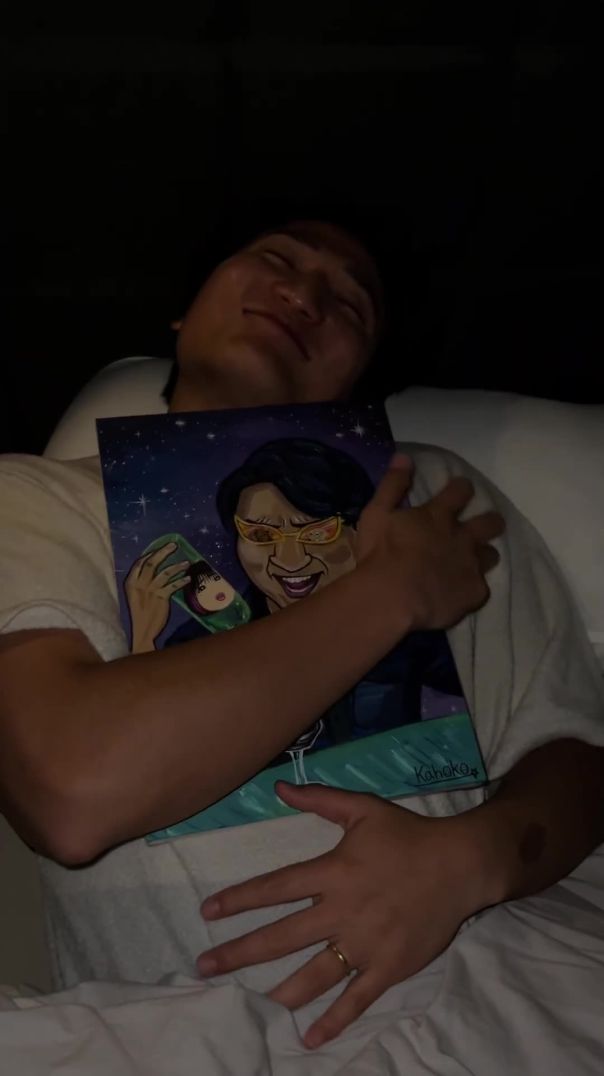
























0 Comments