1.1K Views· 12 August 2022
Master Link Building for Your Website with Semrush | Lesson 4 of 5 | Semrush Academy
Unlock the secrets of effective link building for your website with this comprehensive tutorial from Semrush Academy. In Lesson 4 of our 5-part series, you'll discover proven strategies for generating high-quality backlinks that boost your SEO and increase your site's visibility. Learn how to utilize Semrush tools to identify valuable link opportunities, analyze competitors, and execute a winning link-building strategy. This video will equip you with actionable insights to enhance your online presence, increase traffic, and improve your search engine rankings. Key topics covered include: - Effective link-building strategies - Using Semrush for competitor analysis - Identifying backlink opportunities - Optimizing your SEO with high-quality links Don’t miss out on this essential guide to mastering link building with Semrush! #LinkBuilding #SEO #Semrush #Backlinks #DigitalMarketing #WebsiteTraffic #SearchEngineOptimization #LinkBuildingStrategies
Watch more videos in this category: https://vidude.com/videos/category/772








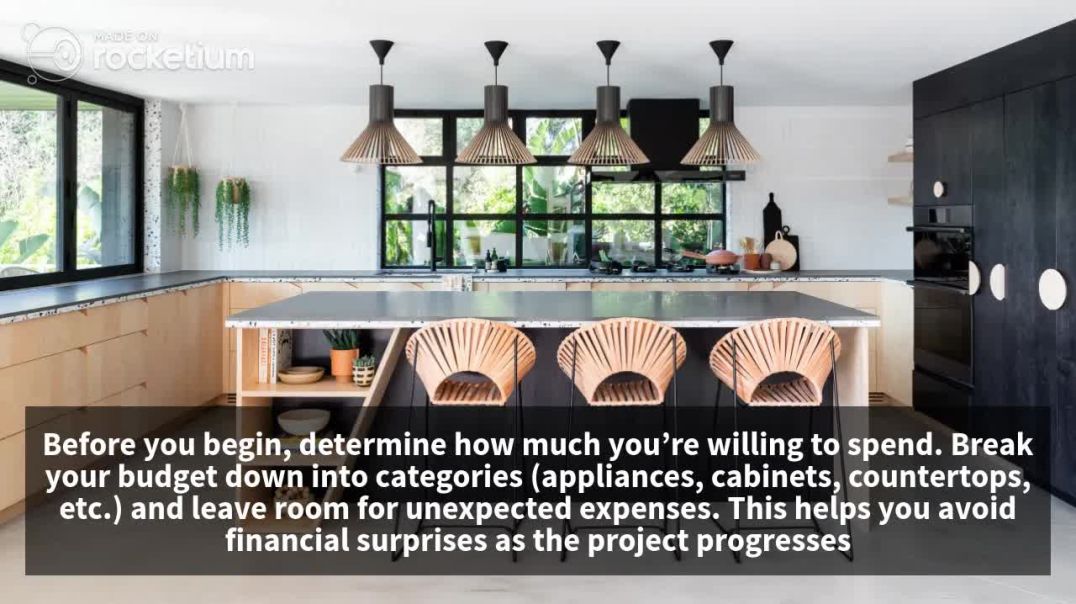
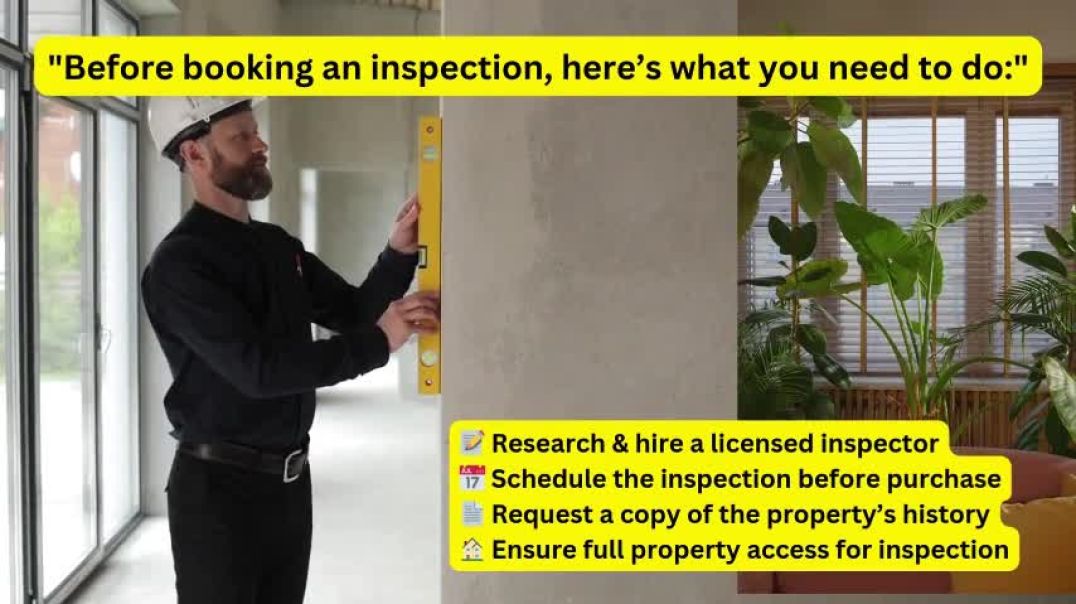

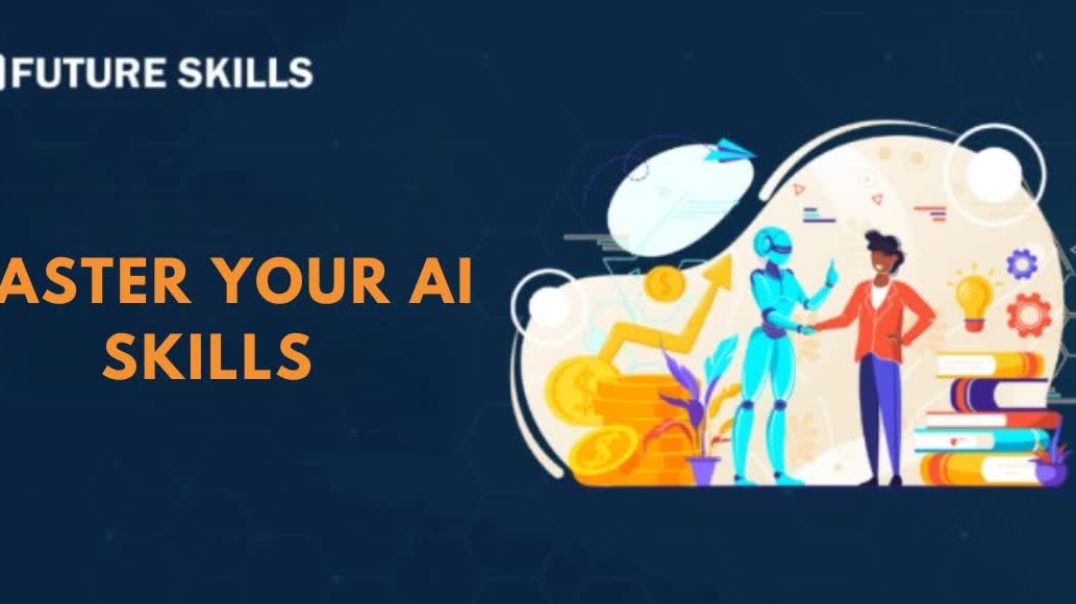



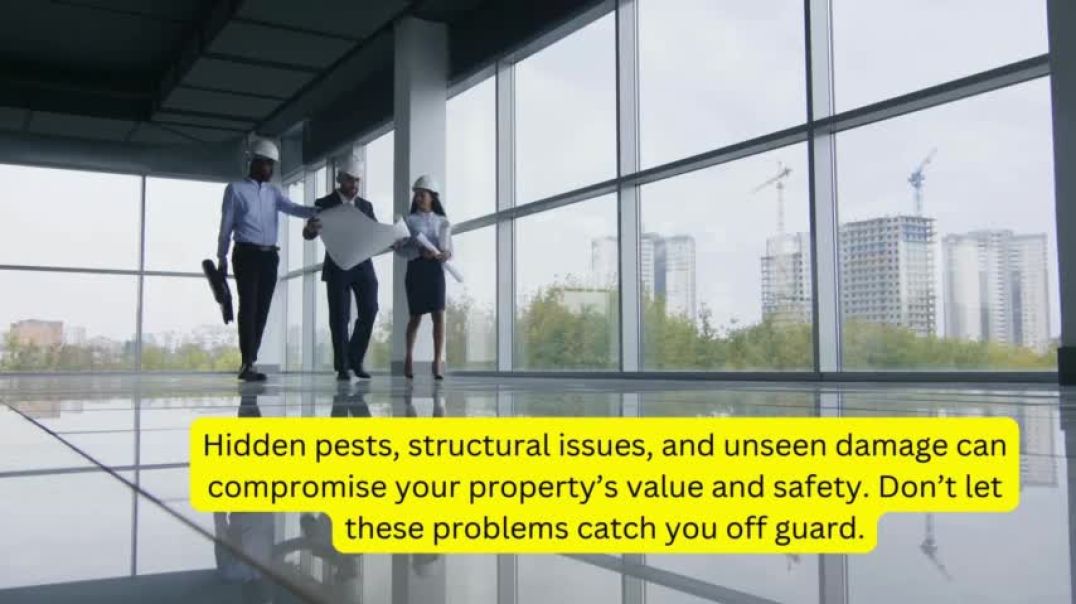




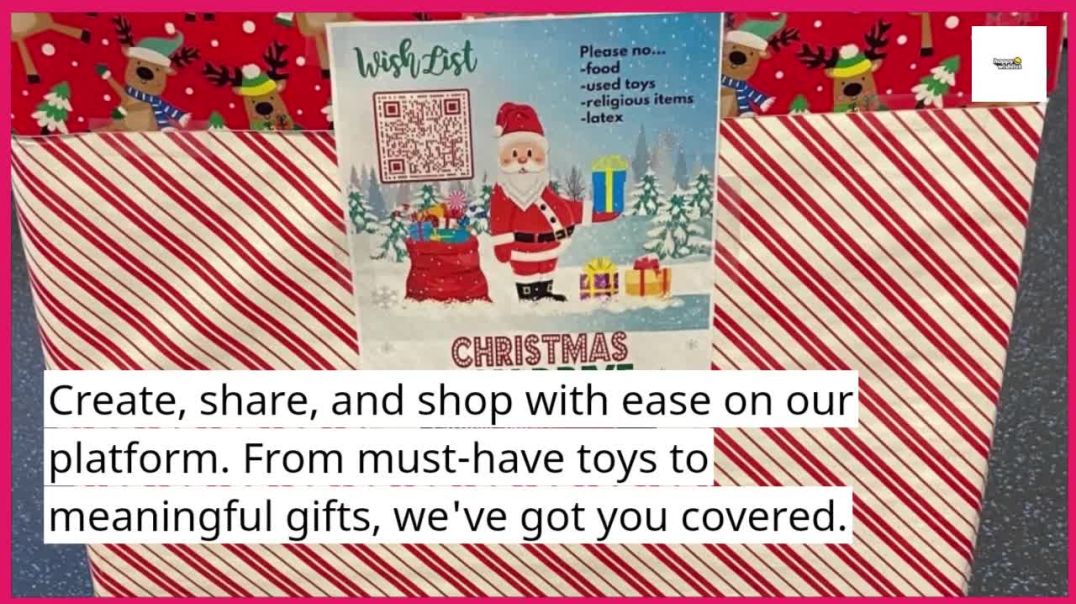







0 Comments