10 Views· 18 August 2022
Animate a lower third title in Premiere Pro | Cinecom.net
Learn how to design and animate a lower thirds title within Premiere Pro. Download link to the project file is included.
Are you introducing someone in your videos? Then it's great to show their name. This can be done with a lower third title.
With the title designer of Premiere Pro, we can create the design of the title. The title designer has many tools to create shapes, paths, change styles and even import images.
Once we are done with the design, we will duplicate the the title file as many times as there are elements inside. For example; if you have created one text layer, two rectangles and one logo image, you have four elements in total.
With having four duplication's, we are now going to remove all elements but one for each title file. We wanna have each element in a separate title file.
Next, lay all those title files on top of each other in your timeline. This is the same idea as working with layers in Photoshop.
Now we can animate each layer separately to create an incoming animation.
When the animation is complete, we would also like to create an outgoing animation. The faster way to do this is by nesting the title files into a new sequence. Then duplicate that sequence in your timeline and reverse the time of it.
Congratulations, you have now designed and animated a professional lower third within Adobe Premiere Pro!
✅ FROM THE VIDEO
Article/DOwnload ► https://www.cinecom.net/tutori....als/animate-a-lower-
👕 MERCH
► https://cinecom.net/merch
🎬 Get 1 Month of FREE Skillshare Premium
► https://cinecom.info/Skillshare
💙 LETS CONNECT
Instagram ► http://cinecom.info/Instagram
Discord ► https://discord.gg/Cinecom
💥 Download Unlimited Video Assets
► http://storyblocks.com/Cinecom
Create your Website with Squarespace and start with 10% DISCOUNT
► https://squarespace.com/Cinecom
#cinecom

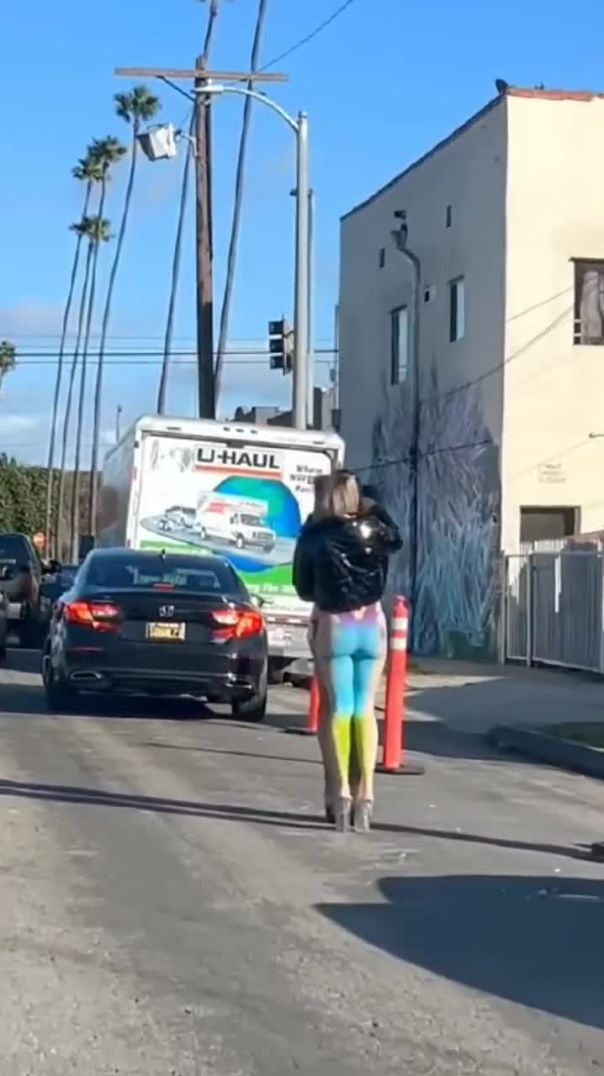


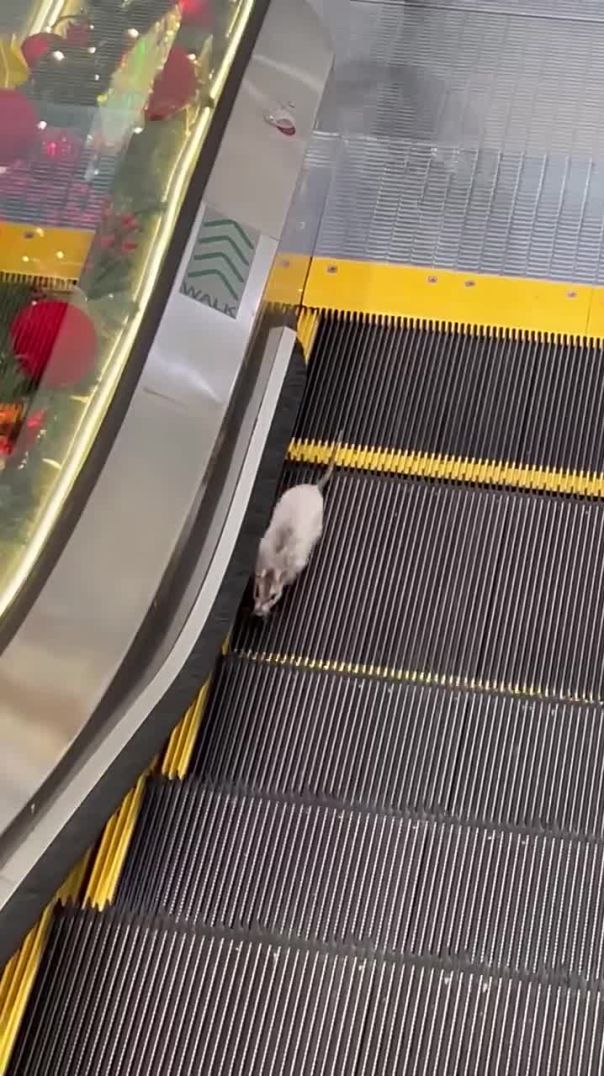























0 Comments