102.9K Views· 08 August 2022
Master Hyper-Realistic Shadows in Photoshop by Detaching Drop Shadows
Unlock the secret to creating hyper-realistic shadows in Photoshop by learning the powerful technique of detaching drop shadows! In this comprehensive tutorial, we will guide you through the steps to achieve stunning shadow effects that add depth and dimension to your designs. Whether you're a beginner or an experienced designer, this method is essential for enhancing your images and making them pop. Discover how to manipulate light and shadow dynamics effectively, ensuring that your graphics stand out with a professional finish. We’ll cover essential tips, tools, and techniques that will elevate your Photoshop skills and transform your artwork into mesmerizing visuals. Join us to learn about shadow layers, blending modes, and the art of creating dynamic compositions that captivate your audience. By the end of this tutorial, you’ll have the skills to effortlessly create shadows that look incredibly realistic and natural. Don’t miss out – watch now and take your Photoshop abilities to the next level! #PhotoshopTutorial #RealisticShadows #GraphicDesign #PhotoEditing #DropShadow #DigitalArt #PhotoshopTechniques #CreativeDesign
Watch more videos in this category: https://vidude.com/videos/category/772







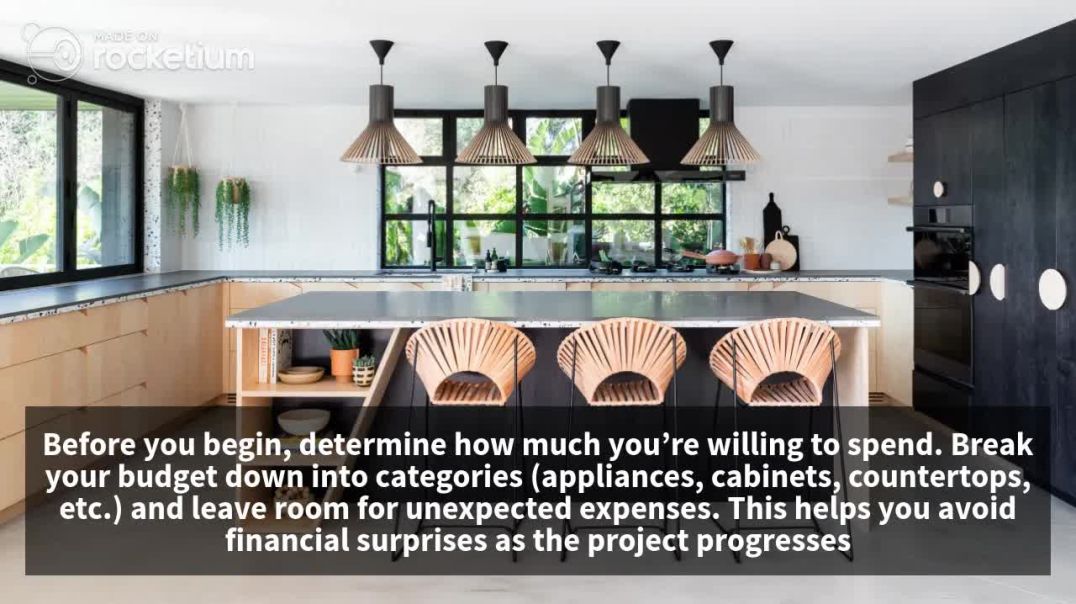
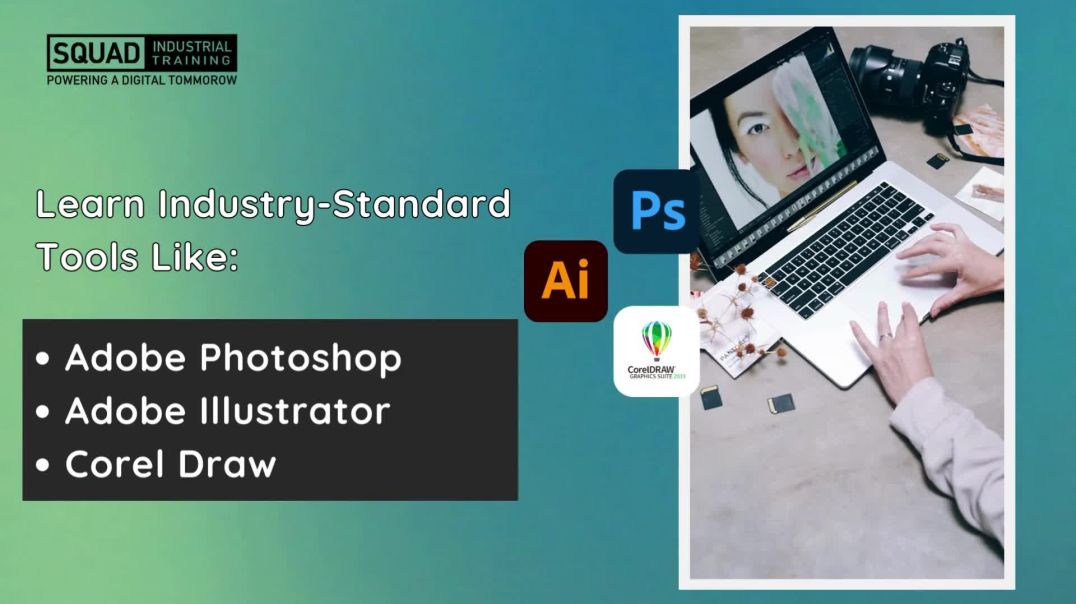

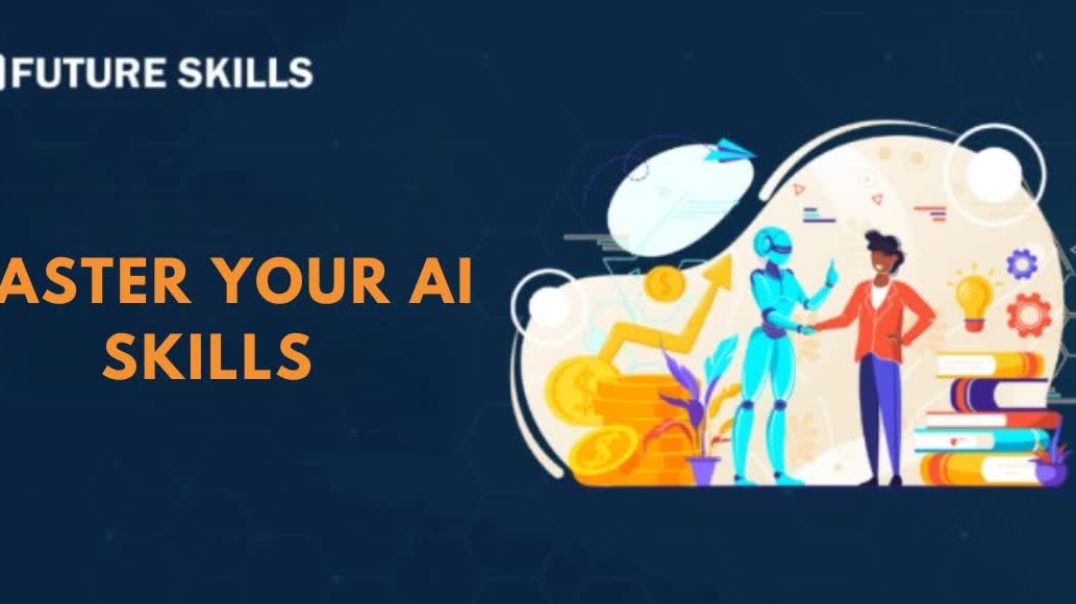















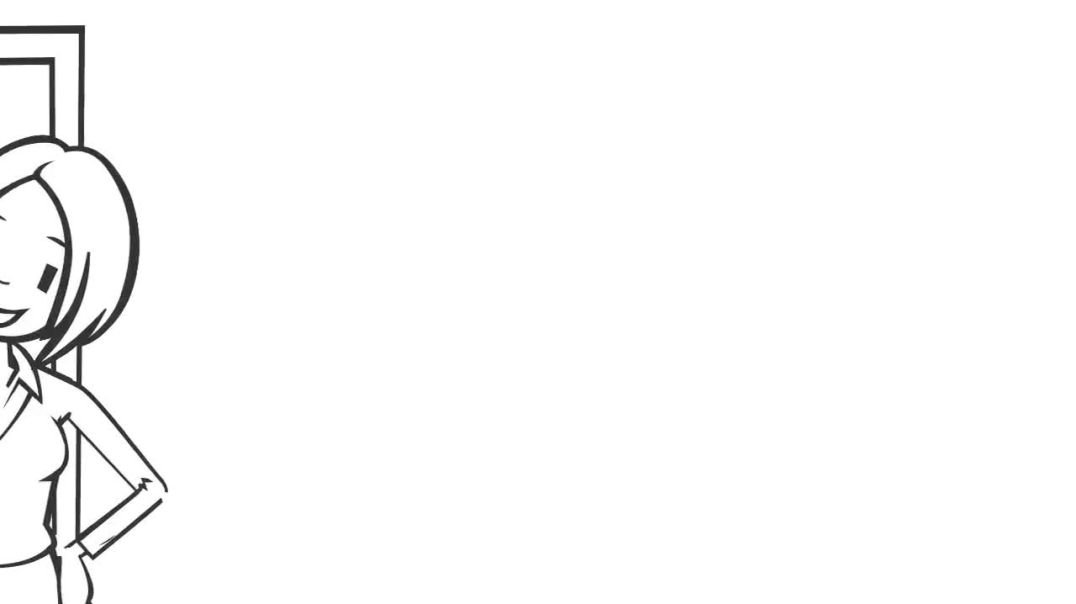
1 Comments
Premium Servicing - Chimney & HVAC
15 days ago