4.4K Views· 06 August 2022
Master iPadOS 15: 50+ Essential Multitasking Tips You Need to Try!
Unlock the full potential of your iPad with our ultimate guide to **iPadOS 15 multitasking**! In this video, we delve into **over 50 essential tips** that will enhance your productivity and streamline your day-to-day tasks. Whether you’re a beginner or a seasoned user, these **multitasking hacks** will help you maximize your device's capabilities and seamlessly switch between apps with ease. Discover how to use features like Split View, Slide Over, and Picture in Picture effectively, as well as tips for organizing your workspace and utilizing shortcuts. You'll learn the best practices for **app management** and explore customized settings to tailor your iPad experience. Don’t miss out on mastering iPad productivity - watch now and see how these tips can transform the way you use your iPad! #iPadOS15 #MultitaskingTips #iPadProductivity #Apple #TechHacks #ProductivityTips #iPad #iOS
Watch more videos in this category: https://vidude.com/videos/category/802







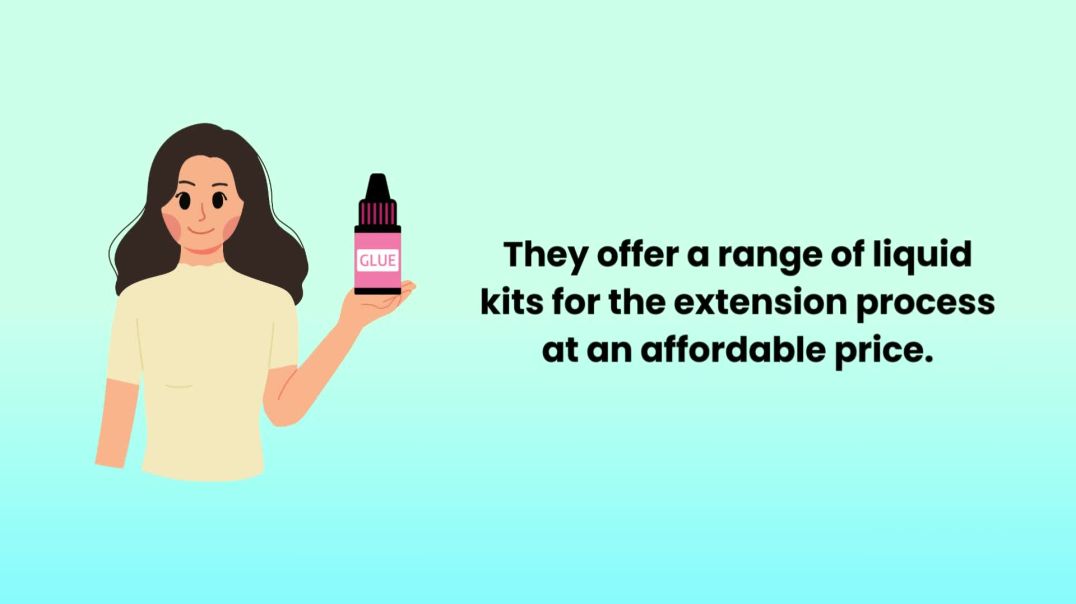
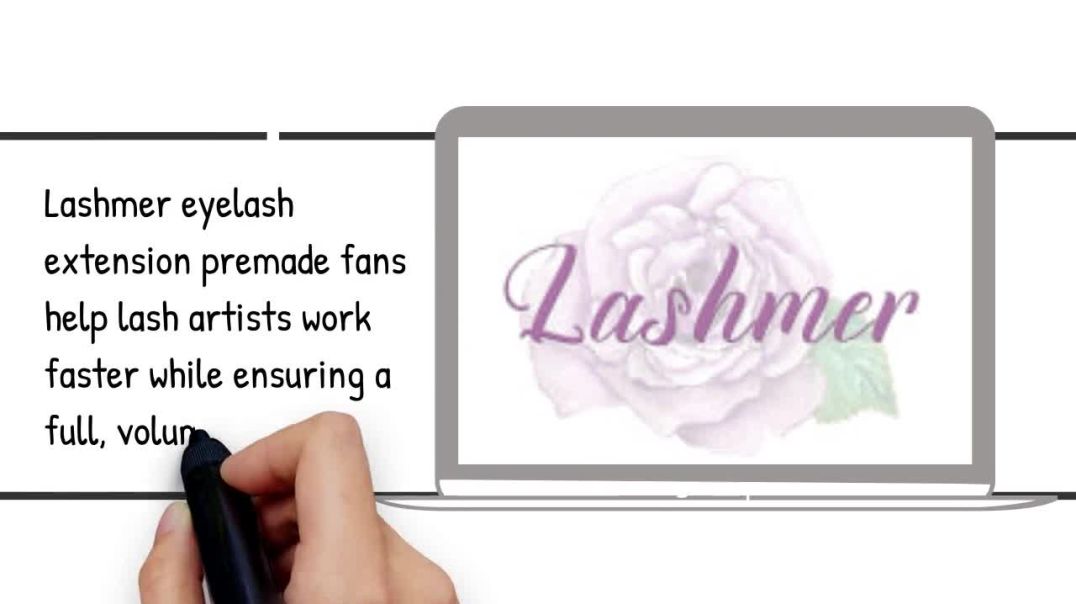

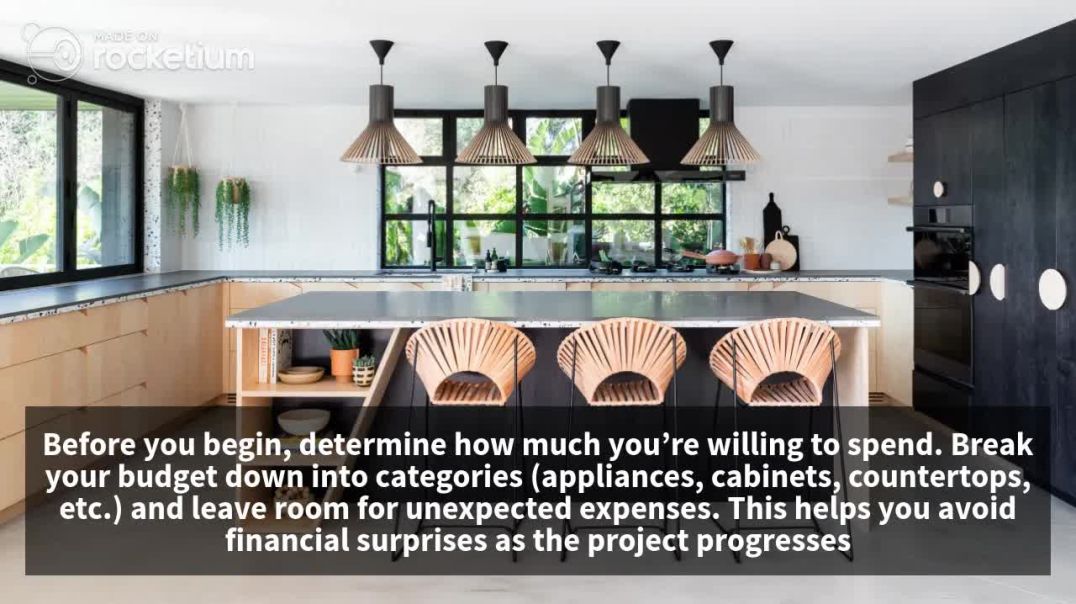


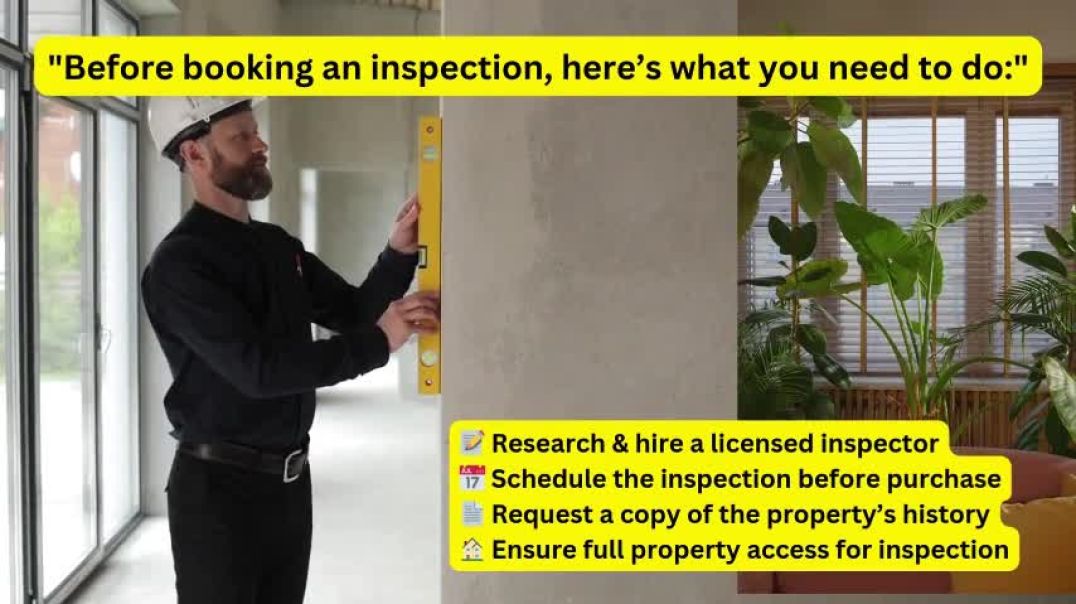


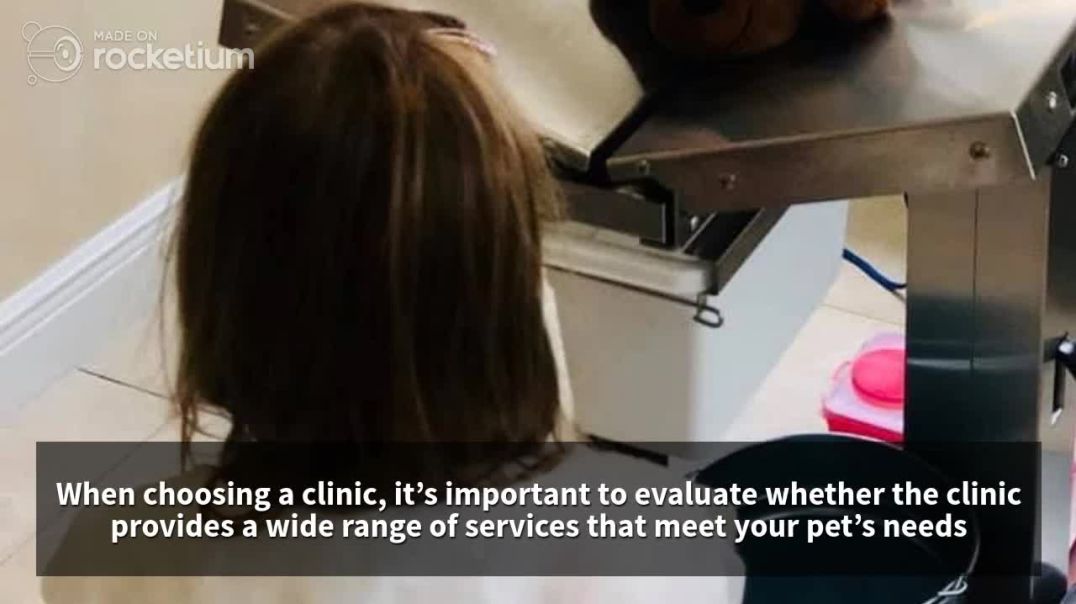


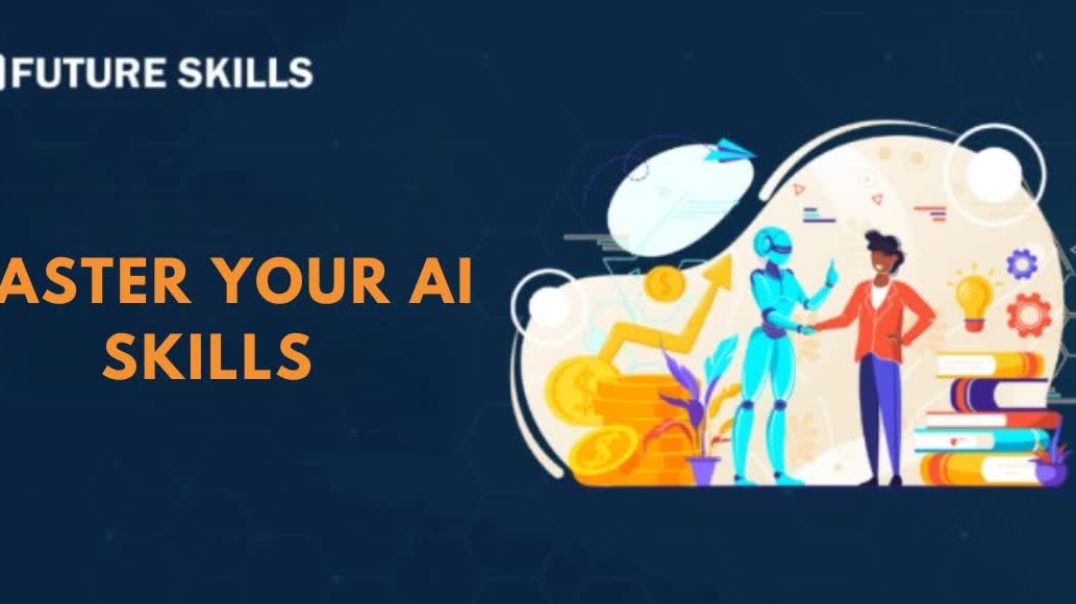





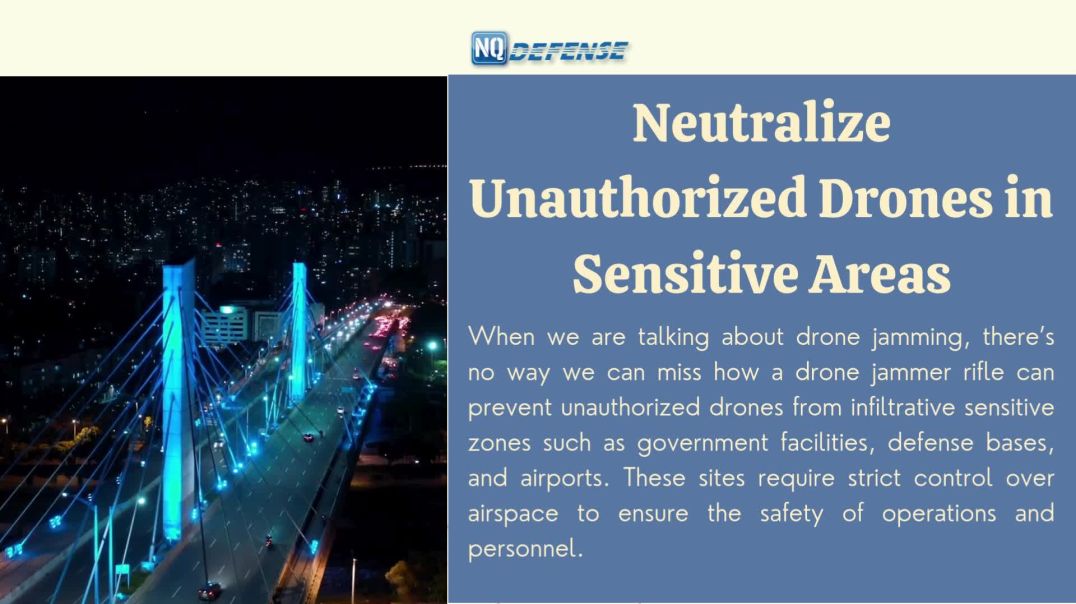

0 Comments