1.4K Views· 07 August 2022
Master Google Analytics Installation on WordPress: A Beginner’s Guide
Unlock the power of data with our easy-to-follow guide on **installing Google Analytics on WordPress**. This tutorial is perfect for beginners looking to track their website's performance and gain valuable insights. In this video, you’ll learn how to seamlessly integrate **Google Analytics** into your **WordPress website**, setting up your account step-by-step, and using a plugin to simplify the process. We cover essential concepts such as **website tracking**, **data analysis**, and understanding your audience. Whether you’re a blogger, business owner, or digital marketer, mastering **Google Analytics** will enhance your ability to make informed decisions. Dive in and discover the best practices to leverage analytics for optimizing your content and improving user experience! Key Topics: - Setting up Google Analytics - Using a plugin for easy installation - Interpreting analytics data - Tracking user behavior and traffic sources Start your journey to becoming a data-driven website owner today! #GoogleAnalytics #WordPressInstallation #WebsiteTracking #DataAnalysis #BeginnerGuide #WordPressTips #DigitalMarketing #ContentOptimization
Watch more videos in this category: https://vidude.com/videos/category/772







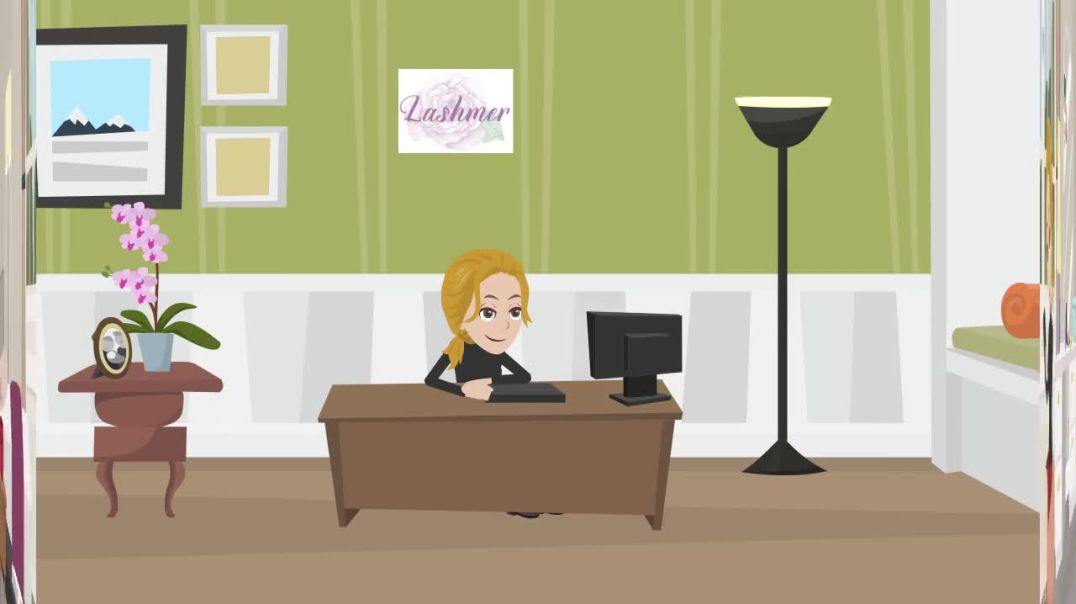
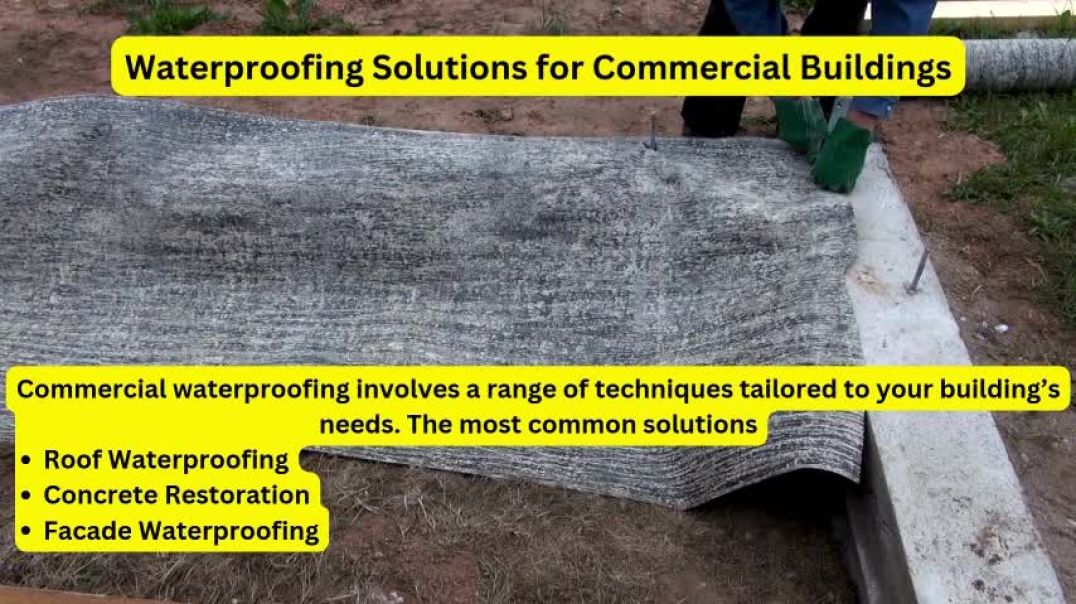
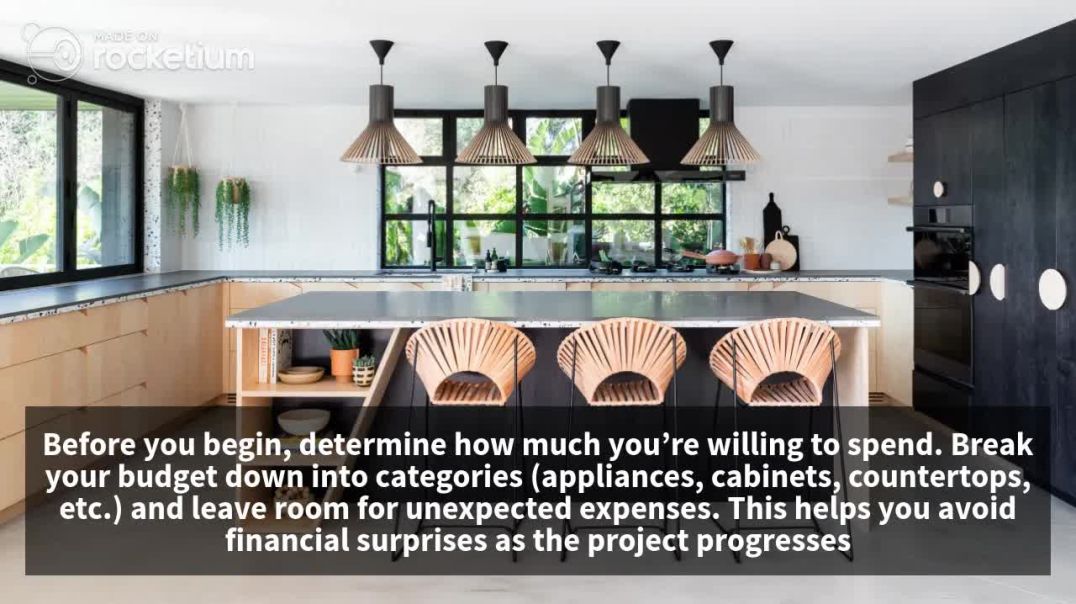


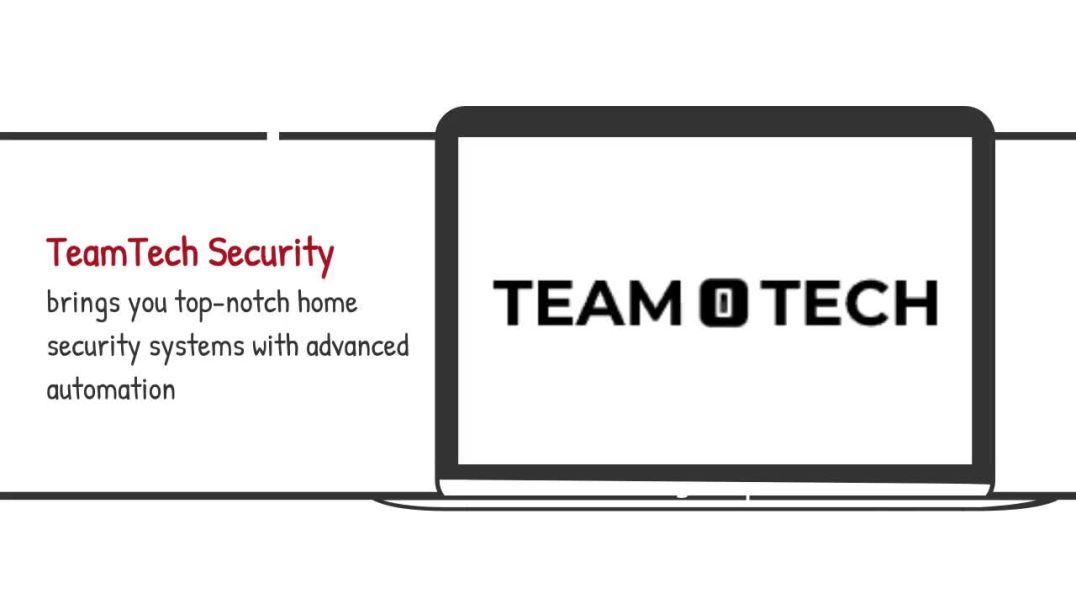


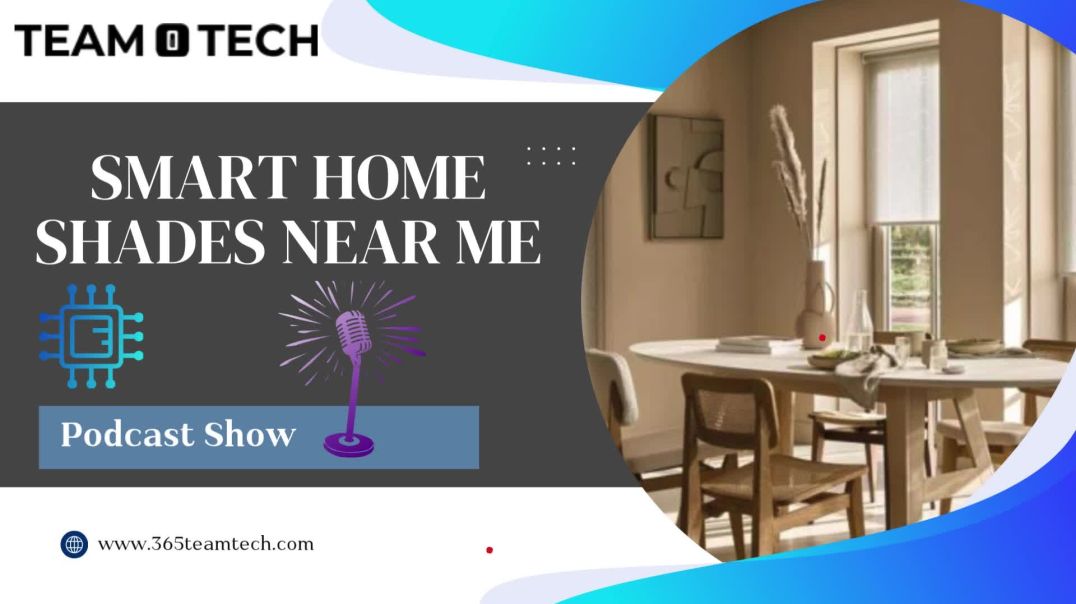
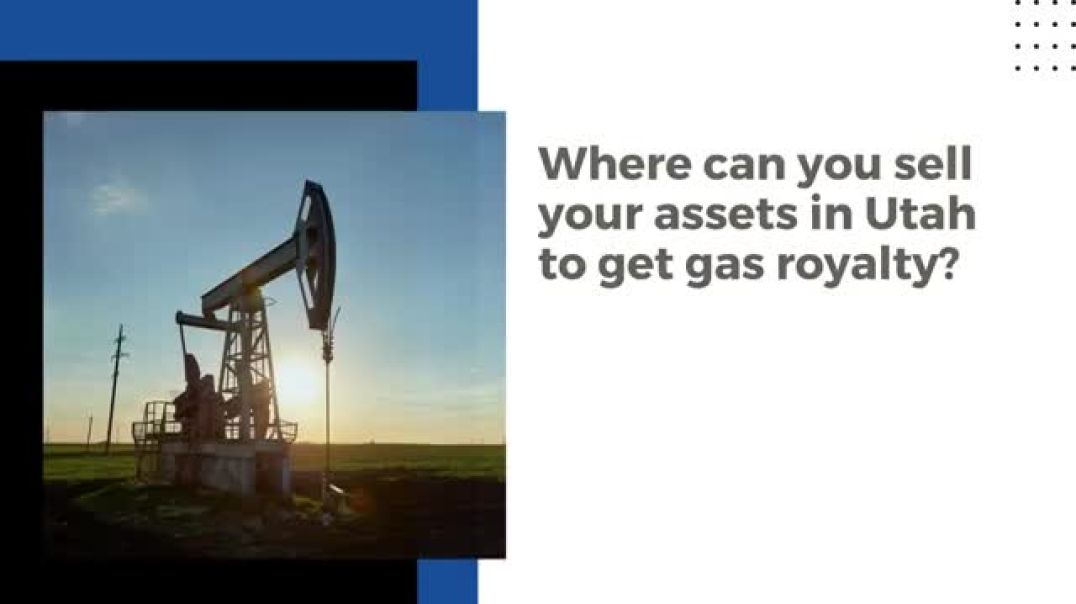




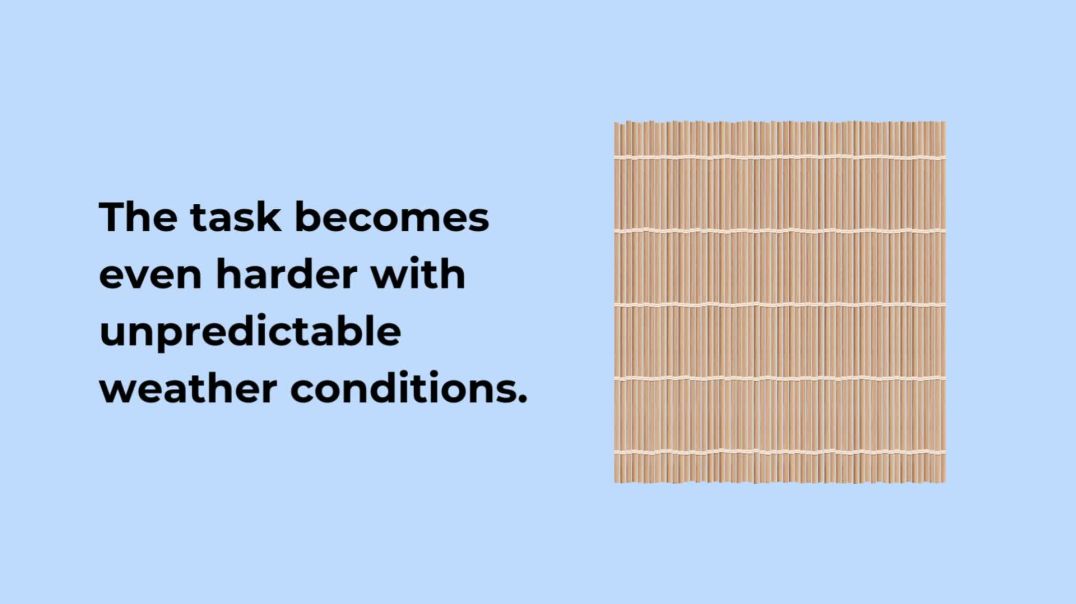

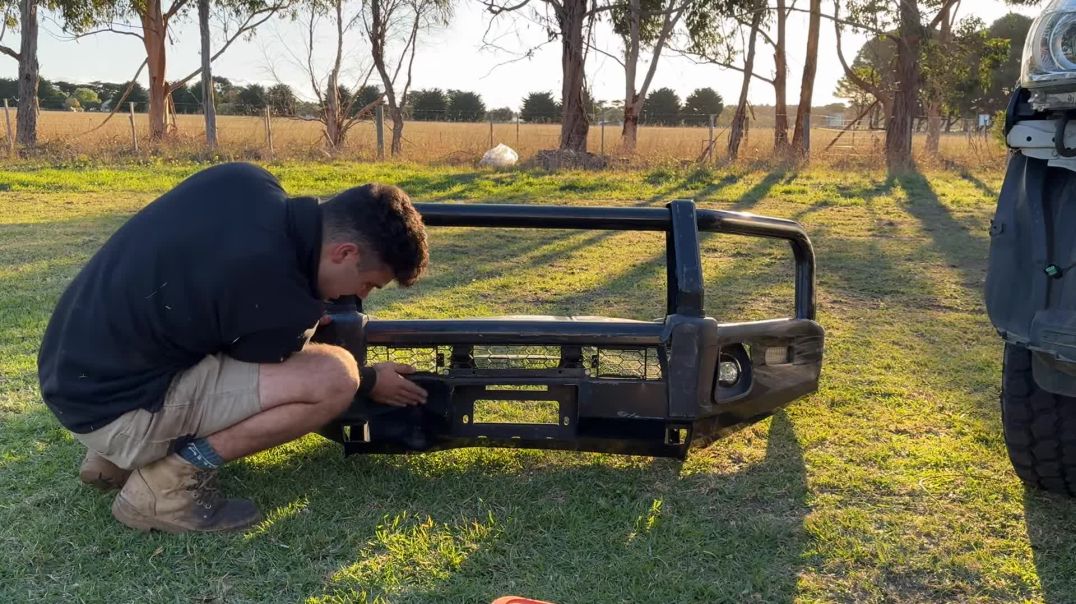

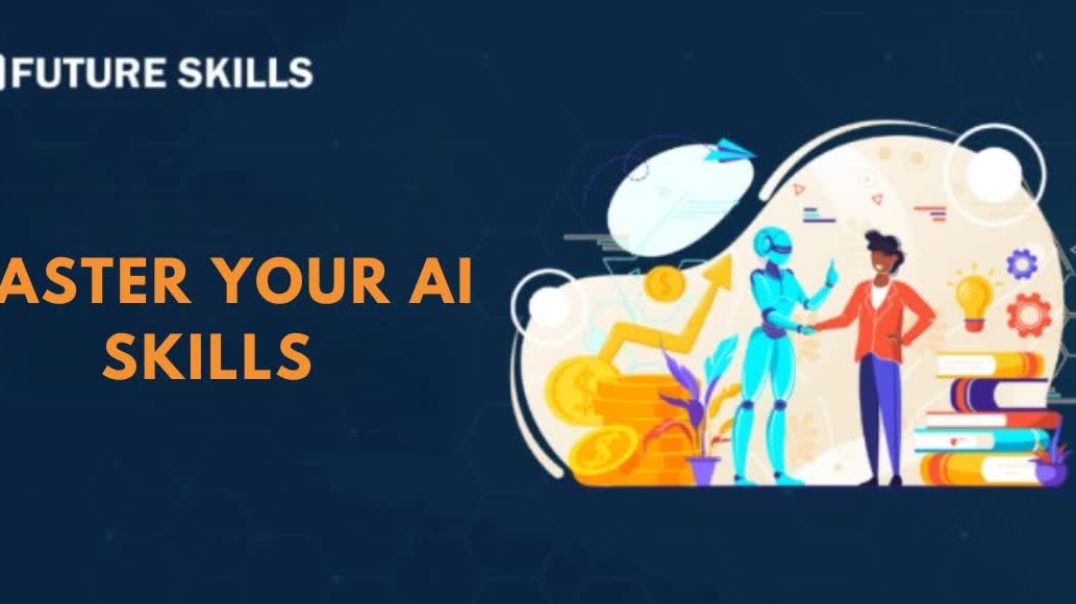

0 Comments