4.3K Views· 18 August 2022
Master Advanced Keyframing: Create a Bouncing Ball Animation in Premiere Pro
Unlock the secrets of advanced keyframing in Adobe Premiere Pro by learning how to create a dynamic bouncing ball animation! In this tutorial from Cinecom.net, dive deep into techniques that will elevate your video editing skills and make your projects stand out. Whether you're a beginner or an experienced editor, this step-by-step guide will teach you how to manipulate motion, timing, and easing for smooth animations. Discover the power of keyframes, easing options, and motion graphics to breathe life into your videos. Join us as we break down the process, making it easy for you to follow along and enhance your editing toolbox! Perfect for content creators and videographers looking to enrich their storytelling. Enhance your knowledge in animation, video effects, and motion design through this comprehensive Premiere Pro tutorial. Don’t miss out on our expert tips and helpful tricks along the way! #AdobePremierePro #Keyframing #VideoEditing #AnimationTutorial #MotionGraphics #BouncingBall #Cinecom #VideoEffects
Watch more videos in this category: https://vidude.com/videos/category/772

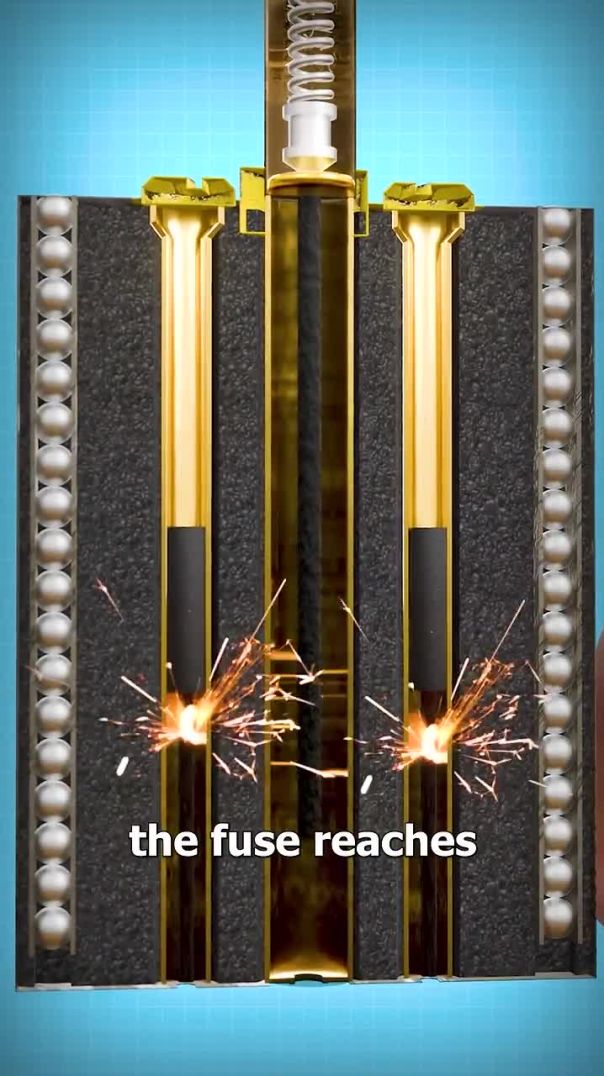
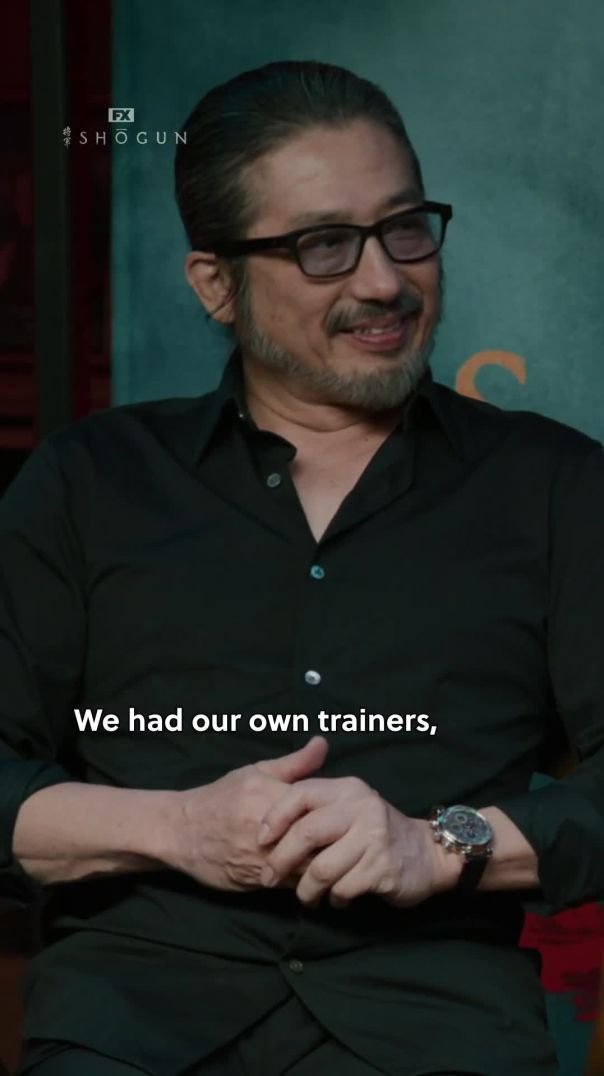

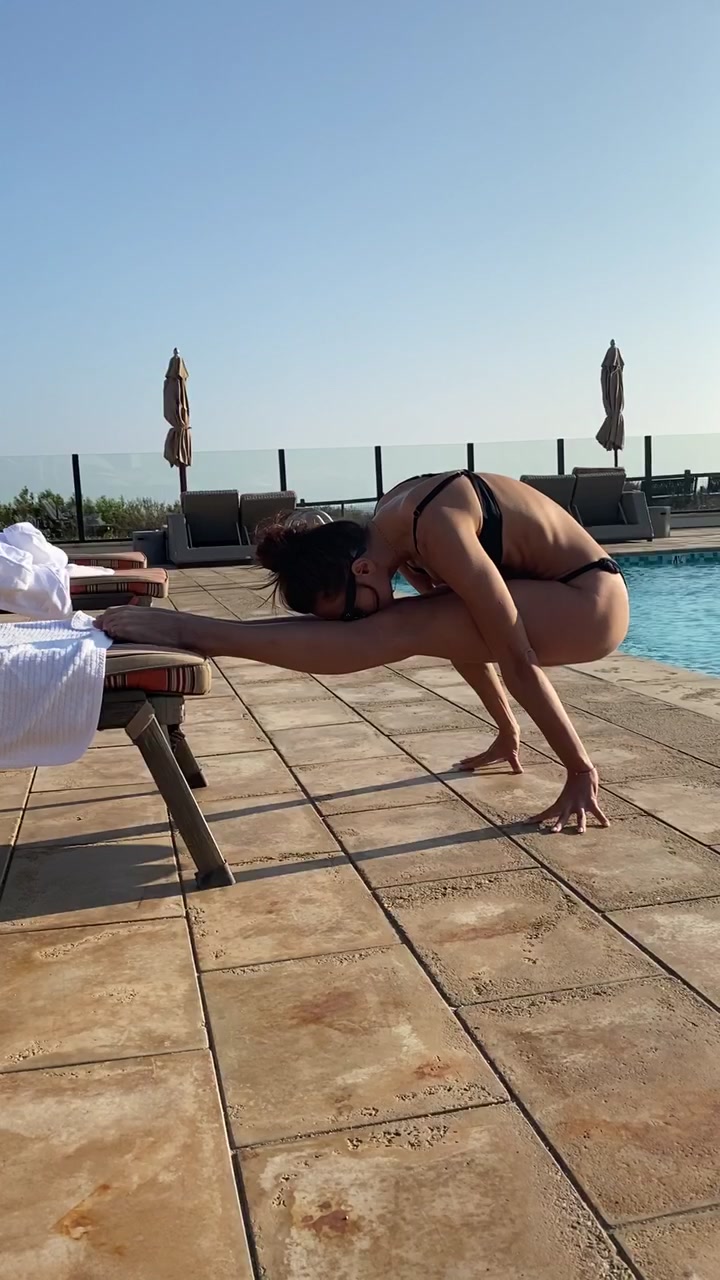




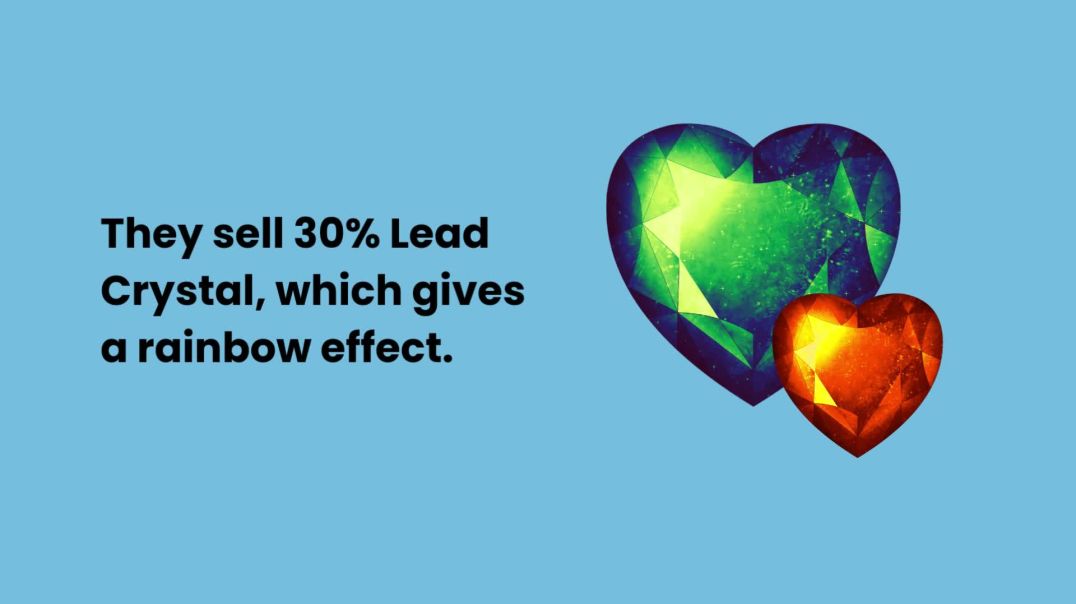
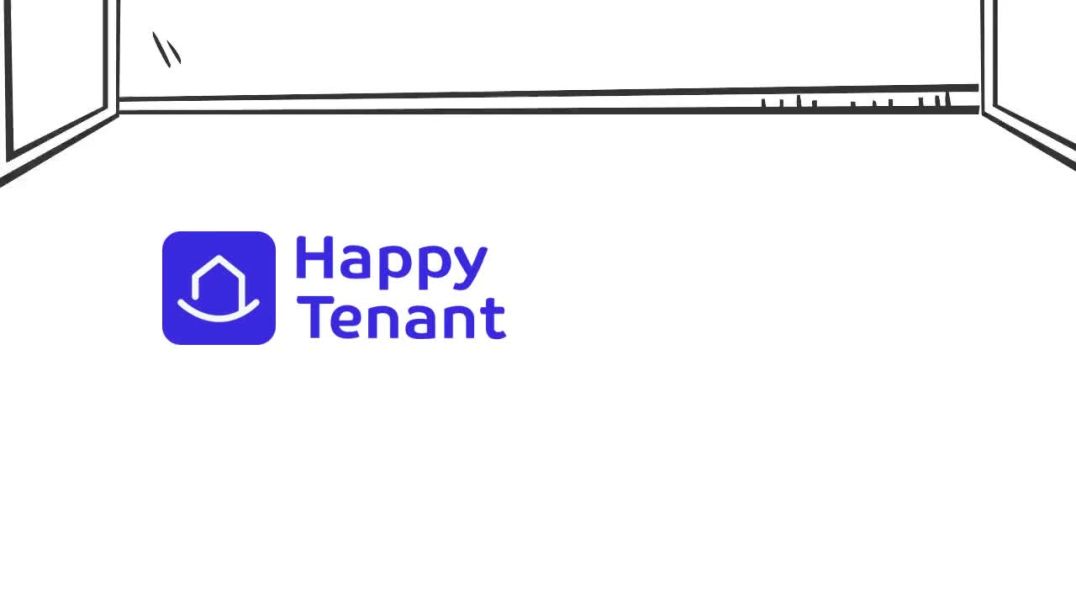
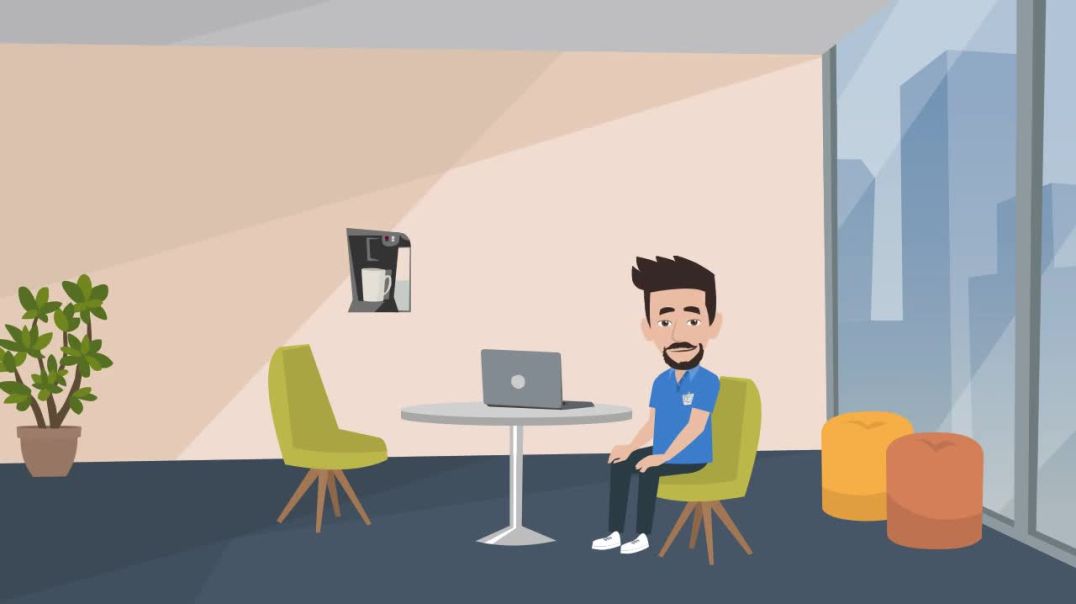
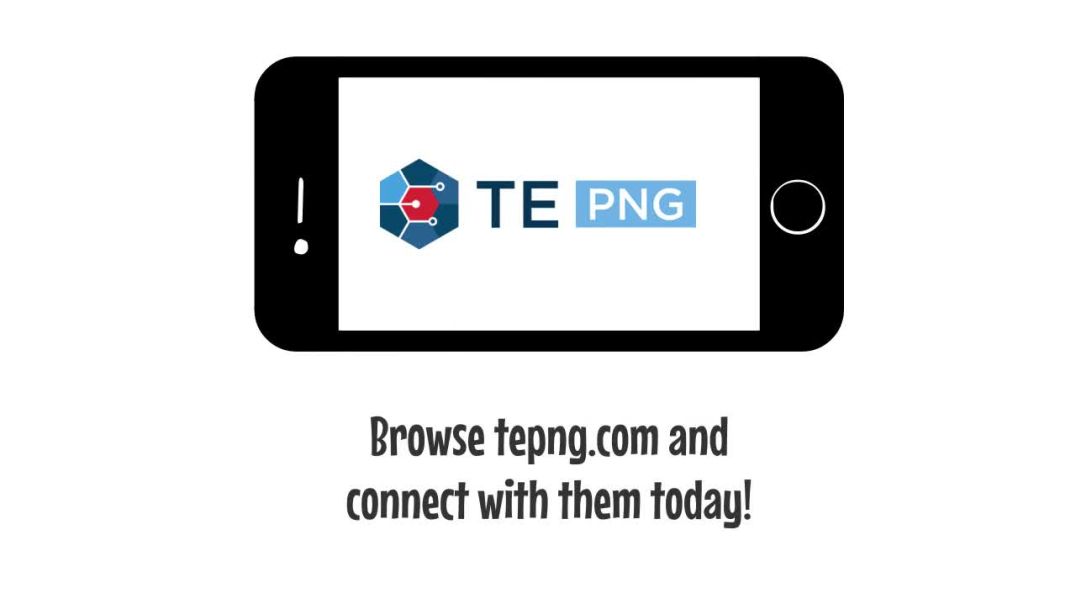
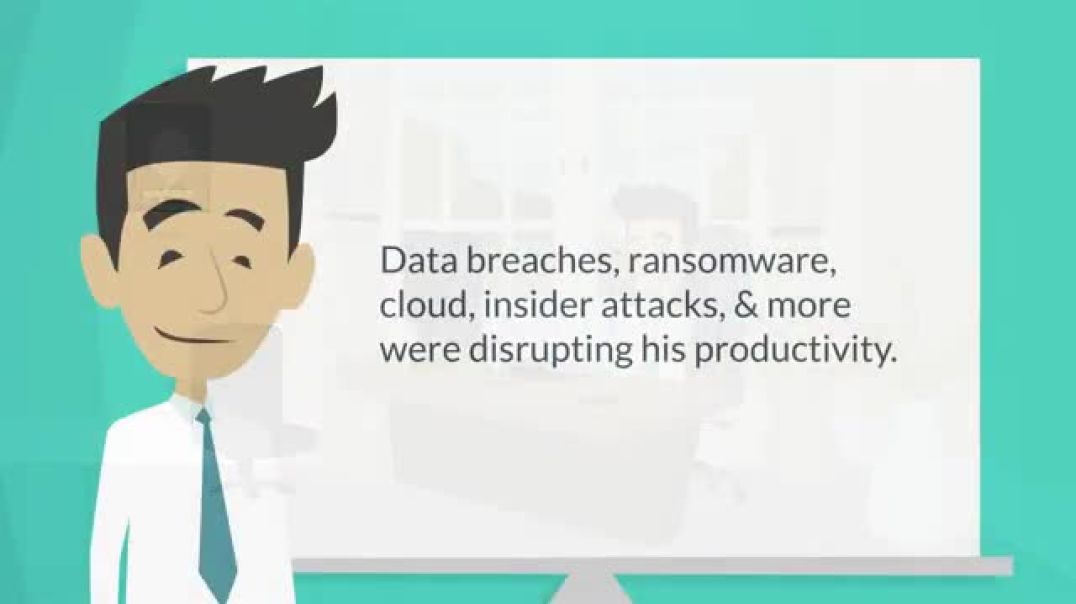

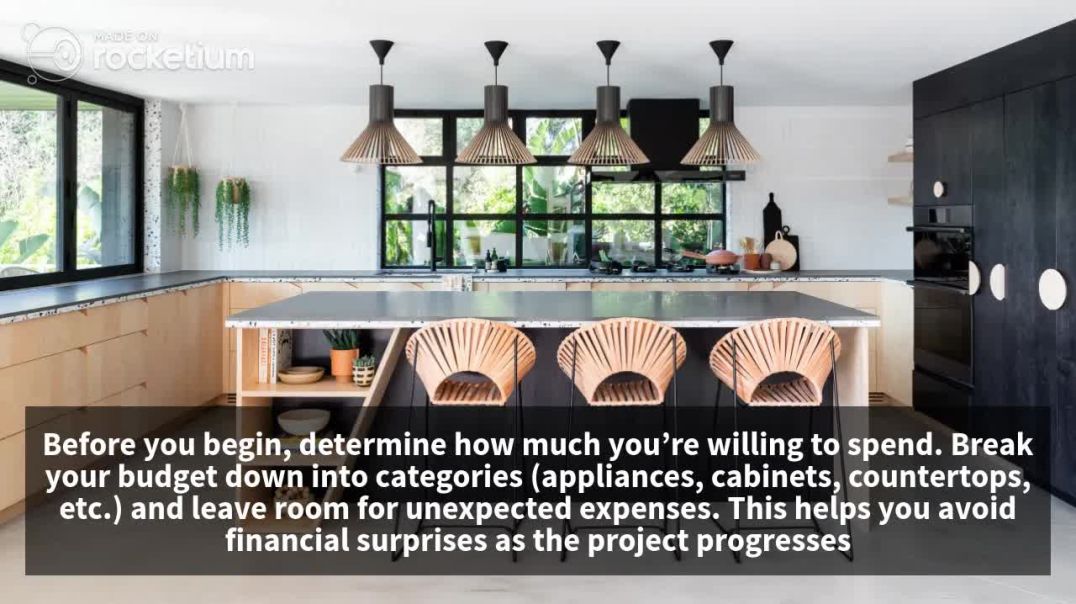
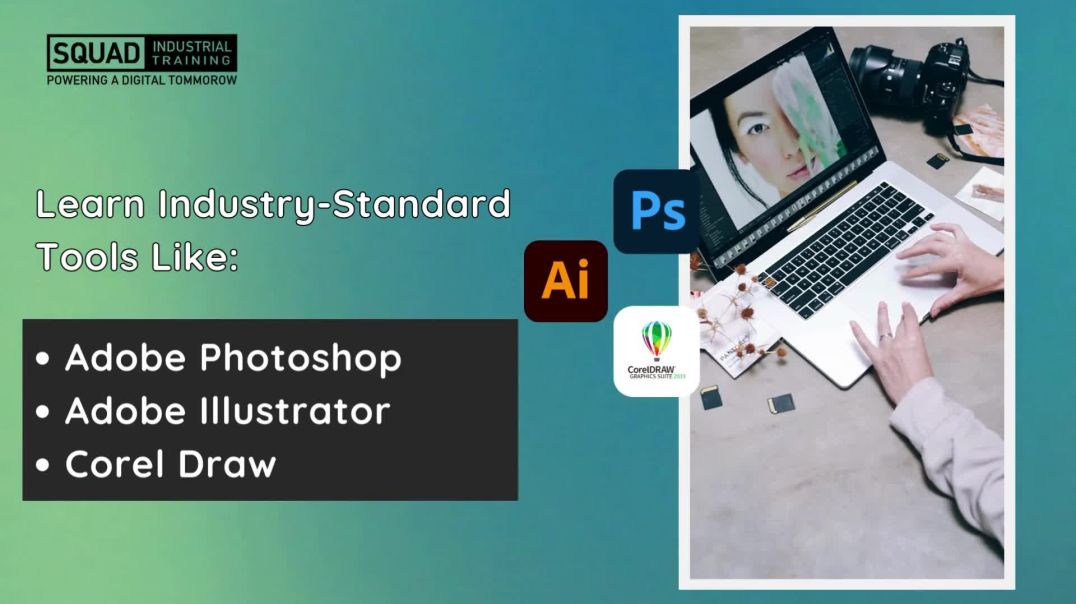

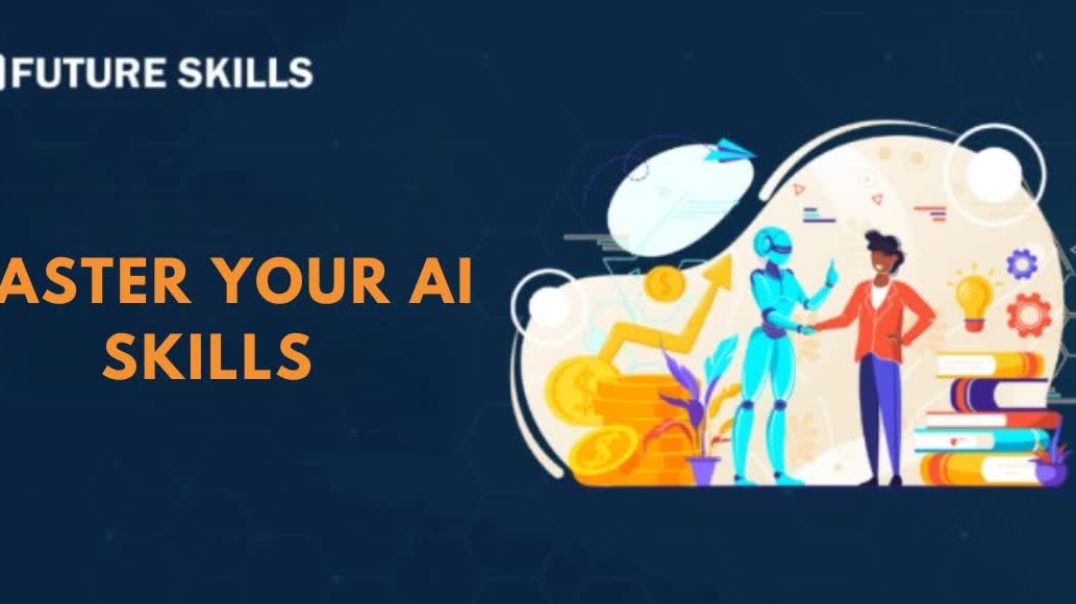
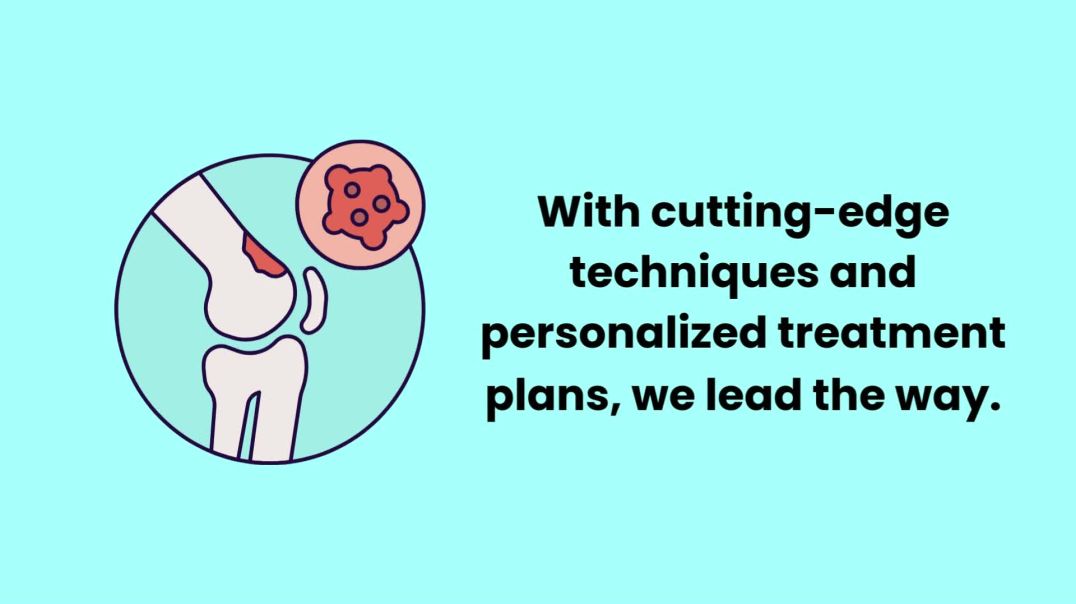








2 Comments
jtxlemuel68350
6 days agopRxEngage
20 days ago