95.9K Views· 07 August 2022
Master Bulk Scheduling of WordPress Posts Like a Pro
Unlock the secret to efficient content management with our step-by-step guide on bulk scheduling posts in WordPress! In this video, we’ll show you how to streamline your blogging process and schedule multiple posts in one go, saving you precious time and boosting your productivity. Whether you're a beginner or a seasoned pro, our easy-to-follow techniques will empower you to take control of your content calendar. Learn how to: - Use WordPress’s built-in scheduling features - Set specific publish dates for your posts - Organize your blogging strategy effectively - Save time with bulk actions in the WordPress dashboard - Optimize your content spread for maximum engagement This is the ultimate tutorial for anyone looking to enhance their blogging efficiency. Don’t miss out on transforming your WordPress experience! #WordPress #BulkScheduling #ContentManagement #Blogging #PostScheduling #ProductivityHacks #WordPressTips #ContentStrategy
Watch more videos in this category: https://vidude.com/videos/category/772







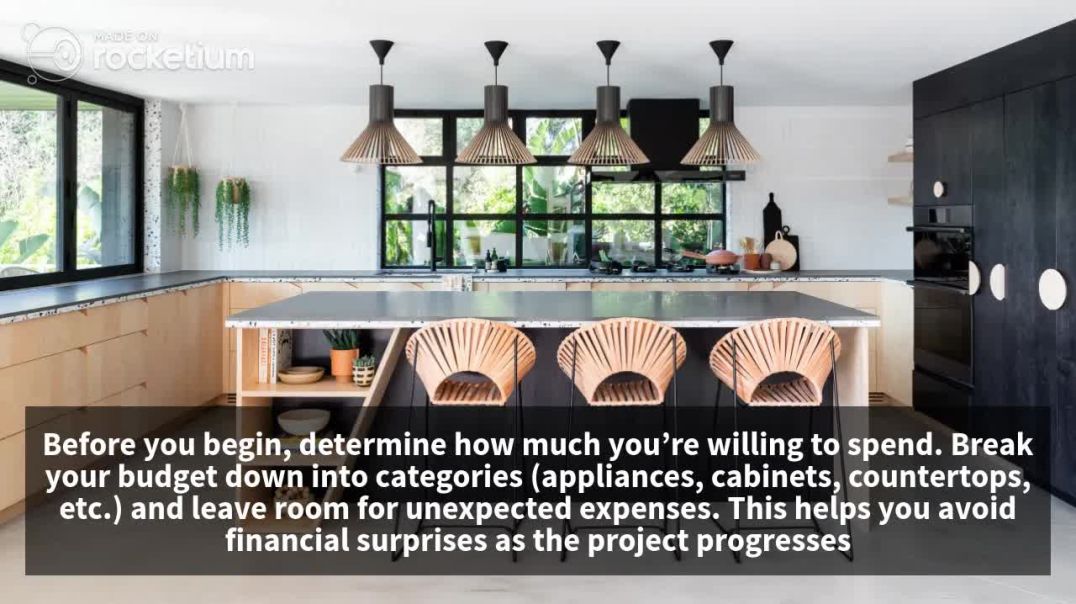


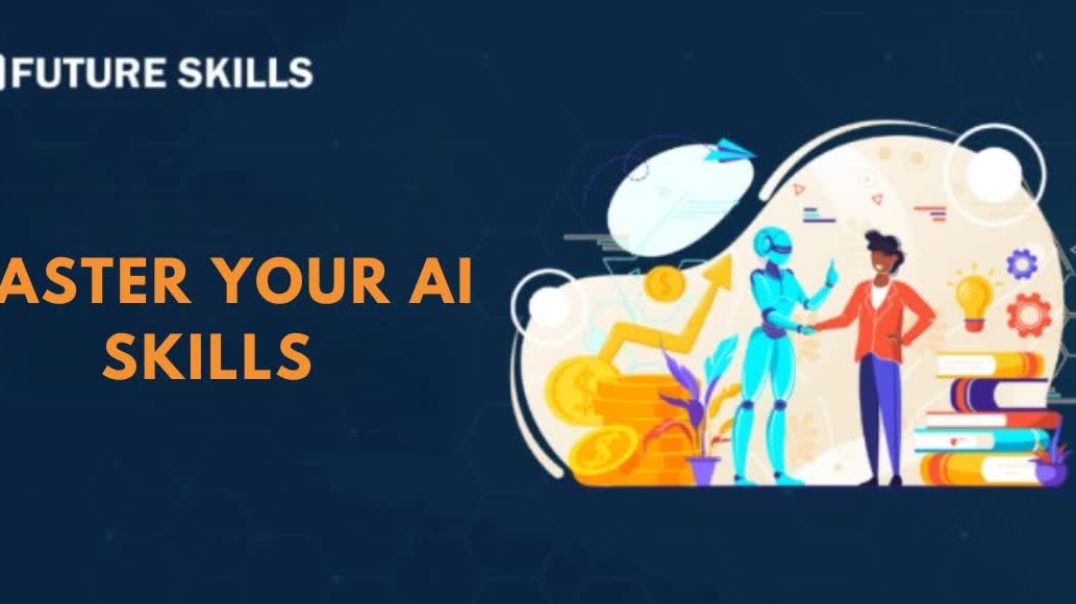
















0 Comments