0 Vues· 30 Septembre 2023
How to Deliver a WordPress Website to a Client | 2023
Advertisement
❤️ 𝗔𝗶𝗿𝗹𝗶𝗳𝘁 𝗽𝗹𝘂𝗴𝗶𝗻 ➜ https://airlift.net/
👉 𝗠𝗮𝗹𝗰𝗮𝗿𝗲 𝗽𝗹𝘂𝗴𝗶𝗻 ➜ https://wl.tools/Malcare
🔥𝗚𝗲𝘁 𝘆𝗼𝘂𝗿 𝗵𝗼𝘀𝘁𝗶𝗻𝗴 𝗮𝗻𝗱 𝗱𝗼𝗺𝗮𝗶𝗻 ➜ https://go.webspacekit.com/ClientWebsite2023
👉 𝗣𝘂𝗿𝗰𝗵𝗮𝘀𝗲 𝗘𝗹𝗲𝗺𝗲𝗻𝘁𝗼𝗿 𝗽𝗿𝗼 ➜ https://wl.tools/elementor-pro
✍️ 𝗚𝗲𝗻𝗲𝗿𝗮𝘁𝗲 𝗛𝗶𝗴𝗵-𝗤𝘂𝗮𝗹𝗶𝘁𝘆 𝗖𝗼𝗻𝘁𝗲𝗻𝘁 𝗤𝘂𝗶𝗰𝗸𝗹𝘆 ➜ https://wl.tools/gravitywrite
🌐 𝗖𝗼𝗻𝘁𝗮𝗰𝘁 𝘂𝘀 𝗳𝗼𝗿 𝗪𝗲𝗯 𝗗𝗲𝘃𝗲𝗹𝗼𝗽𝗺𝗲𝗻𝘁 ➜ https://bit.ly/WebsiteRequirement
🗳️ 𝗩𝗼𝘁𝗲 𝗳𝗼𝗿 𝗼𝘂𝗿 𝗻𝗲𝘅𝘁 𝘃𝗶𝗱𝗲𝗼 ➜ https://topics.websitelearners.....com/websitelearners
🎬𝗧𝗮𝗯𝗹𝗲 𝗼𝗳 𝗰𝗼𝗻𝘁𝗲𝗻𝘁𝘀
00:00 Intro
00:45 Check the speed and performance of the website
01:35 Optimise the website
03:09 Website Security
05:23 Customise the Wordpress login page
07:05 Setup Automatic Backups
09:25 Make WordPress dashboard easy to use
11:25 Setup Google Analytics
14:08 Restrict the access to the page builder
15:47 Add client email address
16:53 Give website access to your client
17:54 Manage multiple website
📌 𝗙𝗼𝗹𝗹𝗼𝘄 𝘁𝗵𝗲𝘀𝗲 𝘀𝗶𝗺𝗽𝗹𝗲 𝘀𝘁𝗲𝗽𝘀
Step 1: Check the speed and performance of the website.
Search for ‘Google PageSpeed’ on google & click the first link,
Enter your website url & analyse your website performance.
To optimise the website, Click here https://airlift.net/
Add the website url, & install a plugin on your website,
After installed, monitor the improvement & website performance,
Step 2: Website Security
Click here https://wl.tools/Malcare
Check pricing, select the plan, create account & make the purchase,
Download the plugin on the website & click ‘initiate sync’,
And you will get to know malware on your website.
Just click ‘Clean malware ► continue, to remove any malware.
Step 3: Customise the Wordpress login page
Install ‘Loginpress’ plugin,
And customise the login page.
Step 4: Setup Automatic backups
Install ‘UpdraftPlus’ plugin
To create backups of the website.
Step 5: Make WordPress dashboard easy to use
Install ‘WP Admin customize’ plugin
Customize the dashboard.
Install ‘WP Hide notification’,
To disable distracting notifications.
Step 6: Setup Google Analytics
Create a Google Analytics account for your client,
Connect the account with the website to track website traffic.
Step 7: Restrict the access to page builder
Go to dashboard ► elementor ► Manager and select the editor role.
Step 8: Add client email Address
Go to dashboard ► Settings ► General,
And change the email address.
Step 9: Give website access to client
Create new user account for the client, & assign editor role to the client
Step 10: Manage multiple website in one single place
Go to ManageWP.com, create account, connect WordPress site to the account,
And add multiple websites to the account for centralized management.
So these are the steps you can do before delivering a website to a client.
🎁 𝗧𝗼𝗼𝗹𝘀 & 𝗗𝗶𝘀𝗰𝗼𝘂𝗻𝘁𝘀
🟡 📋 GravityWrite | https://wl.tools/gravitywrite
🟡 📊 WebSpaceKit | 50% off | https://wl.tools/webspacekit
🟡 📰 MakeYourWP | 25% off | https://wl.tools/makeyourwp
🟡 🔍 Grammarly|20% off|https://wl.coupons/Grammarly
🟡 📈 Mangools|10% off|https://wl.coupons/mangools
🟡 🖼️ Astra|10% off Coupon: WLDiscount|https://wl.coupons/Astra
🟡 📹 Pictory.ai | 20% off, Coupon: WLPROMO | https://wl.tools/pictory.ai
🙌 𝗢𝗳𝗳𝗶𝗰𝗶𝗮𝗹𝗹𝘆:
𝗪𝗲❜𝗿𝗲 𝗛𝗶𝗿𝗶𝗻𝗴: https://websitelearners.com/careers/
Want your website developed by us? Email us your requirements to contact@websitelearners.com
💬 𝗙𝗼𝗹𝗹𝗼𝘄 & 𝗖𝗵𝗮𝘁 𝘄𝗶𝘁𝗵 𝘂𝘀:
Instagram ➜ https://www.instagram.com/websitelearners
Facebook ➜ https://www.facebook.com/websitelearners
LinkedIn ➜ https://www.linkedin.com/company/website-learners
Suivant
Advertisement

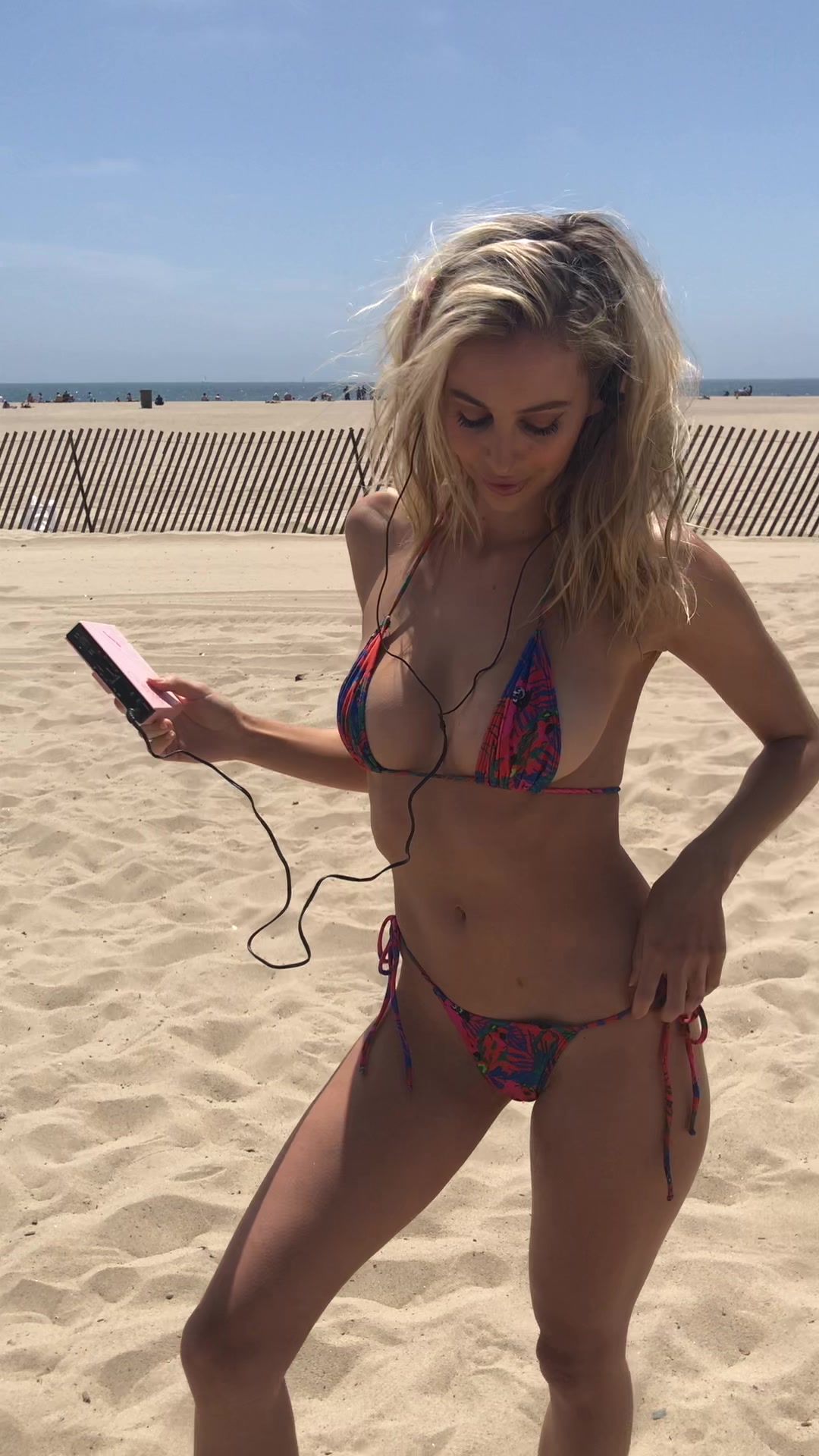





![SOCCER/FOOTBALL VIDEO GAMES EVOLUTION [1974 - 2023]](https://i.ytimg.com/vi/PcD9K-VFsvo/maxresdefault.jpg)








![Divine Music - The Year Mix Vol.3 [Chill & Ethnic Deep 2023]](https://i.ytimg.com/vi/-ftAbARbTJg/maxresdefault.jpg)






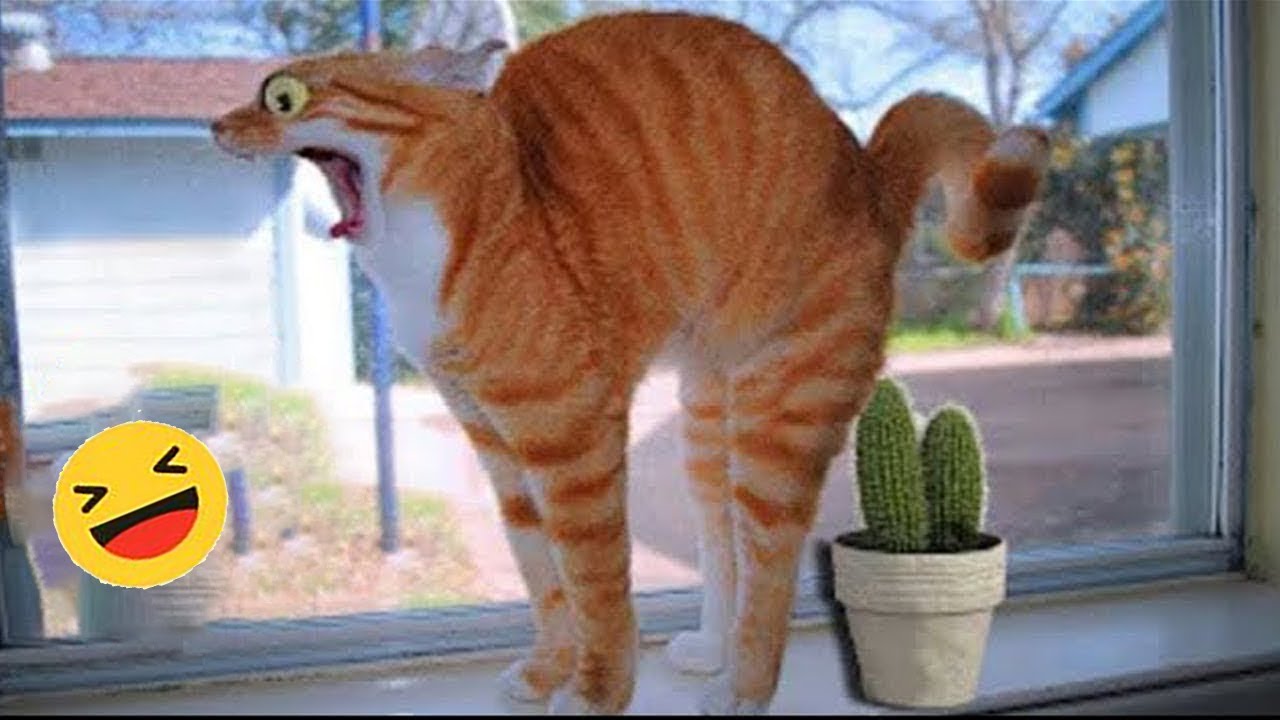



0 commentaires