17 Views· 07 August 2022
How to Add Keywords and Meta Descriptions in WordPress
Are you wanting to add a meta description to your WordPress posts or improve the search engine visibility of your posts in general? The Meta description is what users see beneath the link to your post in search engines. In this video, we'll show you how to add keywords and meta descriptions in WordPress.
This video is sponsored by MonsterInsights, a powerful plugin to help you use your analytics information to the fullest, take a look at MonsterInsights here:
=================================
https://www.monsterinsights.com/
=================================
For our discount, use our code: WPBVIP
Use Promo Code WPBVIP
►Best WordPress Contact Form Plugin https://wpforms.com/wpbeginner
►Best WordPress Analytics Plugin https://www.monsterinsights.com/
►Best Lead Generation Plugin https://optinmonster.com/
►Best WordPress SEO Plugin https://aioseo.com/
►Best Landing Page Builder for WordPress https://www.seedprod.com/
►Best WordPress Giveaway Plugin https://rafflepress.com/
--Related Videos--
►WordPress Tutorial - How to Make a WordPress Website for Beginners https://www.youtube.com/watch?v=DvbFBxKcORA
►WordPress Gutenberg Tutorial: How to Easily Work With the Block Editor https://www.youtube.com/watch?v=JjfrzGeB5_g
►What is SEO and How Does it Work? https://www.youtube.com/watch?v=JjfrzGeB5_g
►How to Install a WordPress Theme https://www.youtube.com/watch?v=ZIPQRQLAz90
For this we will be using the All In One SEO plugin that can be found using the link below:
https://aioseo.com/
With the plugin installed and activated, we are using the paid version so we will add the license key under All in One SEO, Add License Key and click connect. Now we should be able to launch the setup wizard for the recommended settings to add based on the type of site we're using.
For the meta description for posts and pages, we will go under All in One SEO, Search Appearance, and under the advanced tab, we would want to enable the Use Meta Keywords option and save our changes.
When you directly visit a post you should be able to scroll down to see the new snippet area or you can use the All in One SEO button in the top-right of your post/page editor.
When you add to the Meta Description area, the plugin should show you a preview of the changes and what Google should show your visitors on your site. As a caveat, Google has started taking some of the content in posts to replace the meta description if Google feels that will answer the user's question better than the default meta description.
When Google does show your meta description, the plugin offers automated description options such as the current year, author, or many other options. In the advanced tab, you can also include different keywords you would like to include for the Meta Keywords if you are using that as part of your SEO strategy.
For adding the Meta description and/or keywords to your home page, you can either directly visit the static page you are using on your site or under the All in One SEO, Search Appearance, Global Settings tab. You can even add these meta descriptions for categories and the All in One SEO plugin will show you on the categories page, which of your categories is missing this information.
If you liked this video, then please Like and consider subscribing to our channel here for more WordPress videos.
https://www.youtube.com/subscr....iption_center?add_us
Feel free to take a look at the written version of this tutorial here:
https://www.wpbeginner.com/beg....inners-guide/how-to-
Join our group on Facebook
https://www.facebook.com/groups/wpbeginner
Follow us on Twitter
http://twitter.com/wpbeginner
Check out our website for more WordPress Tutorials
http://www.wpbeginner.com #WordPress #WordPressTutorial #WordPressTips


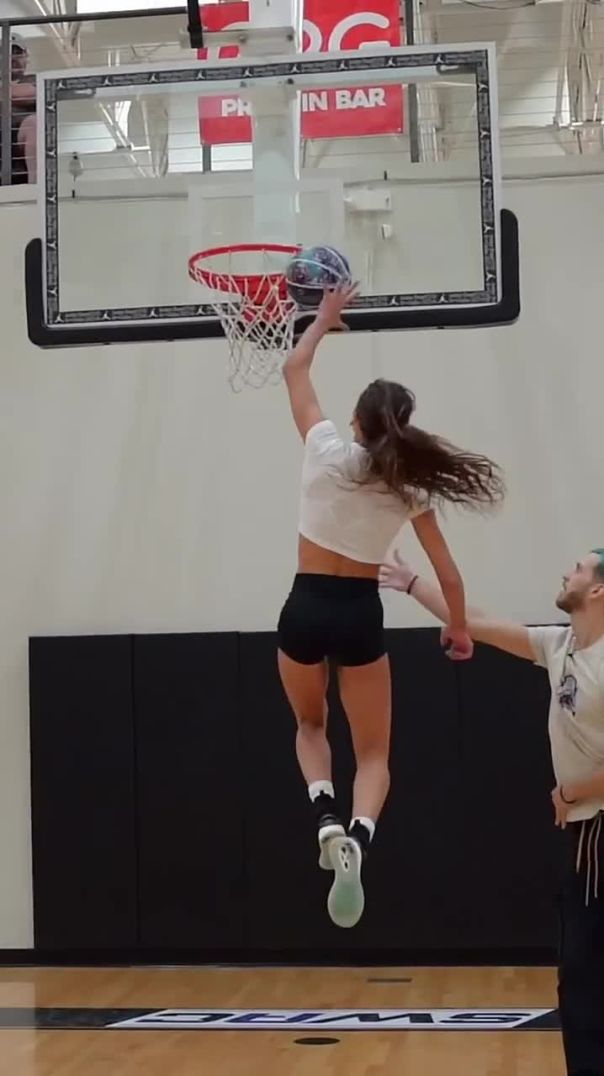




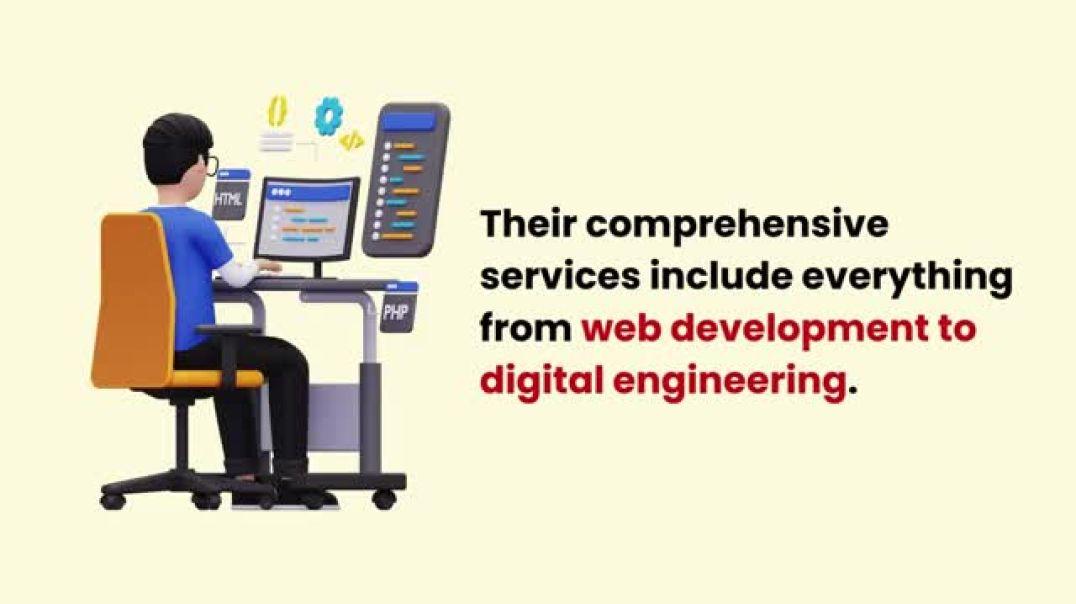





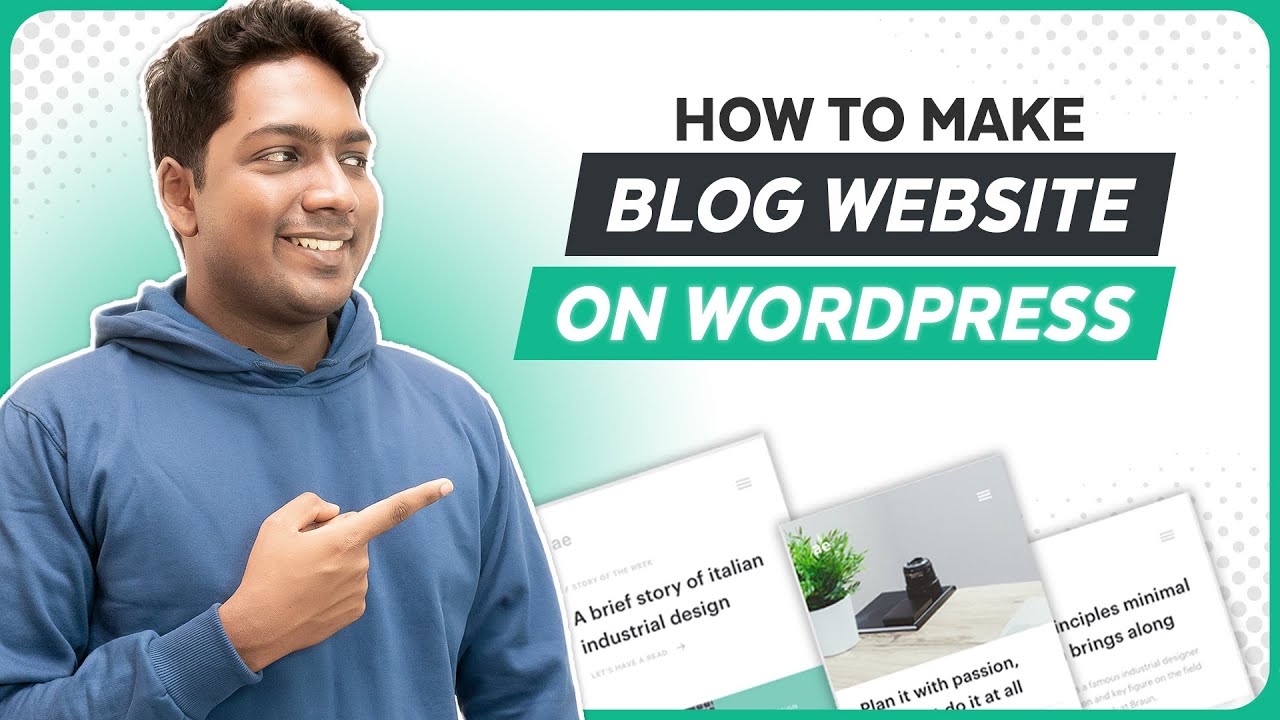

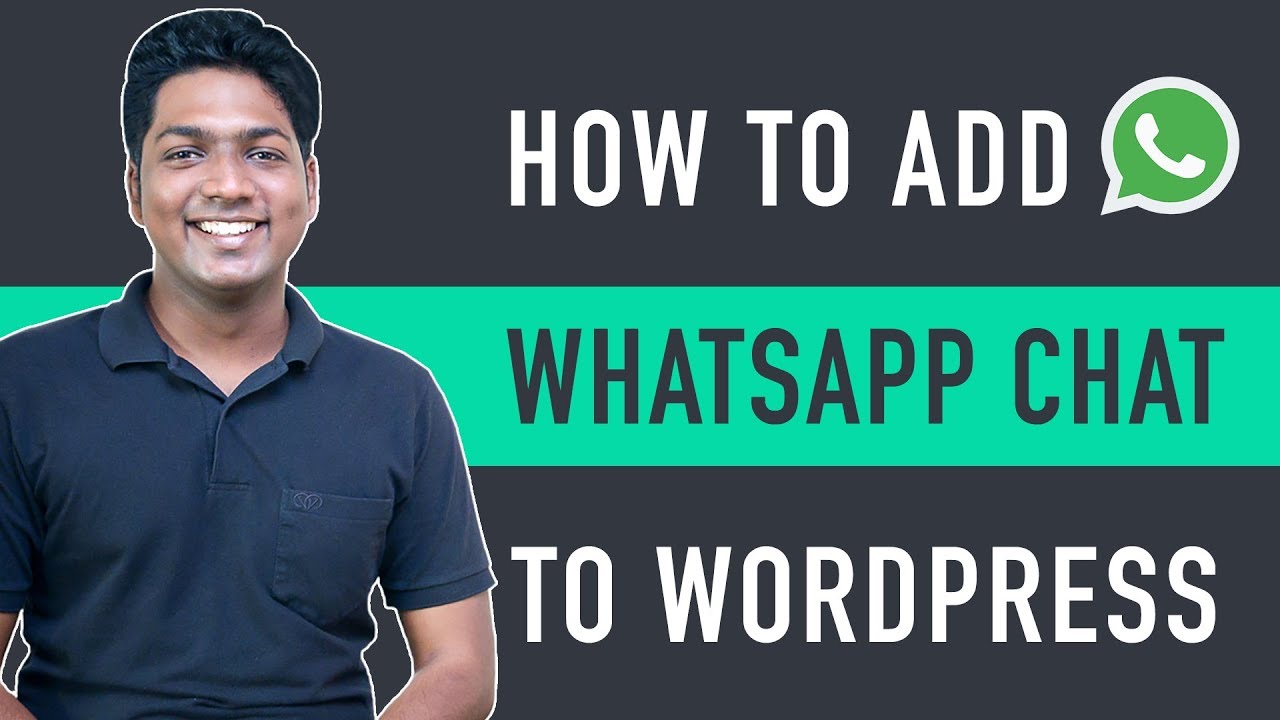

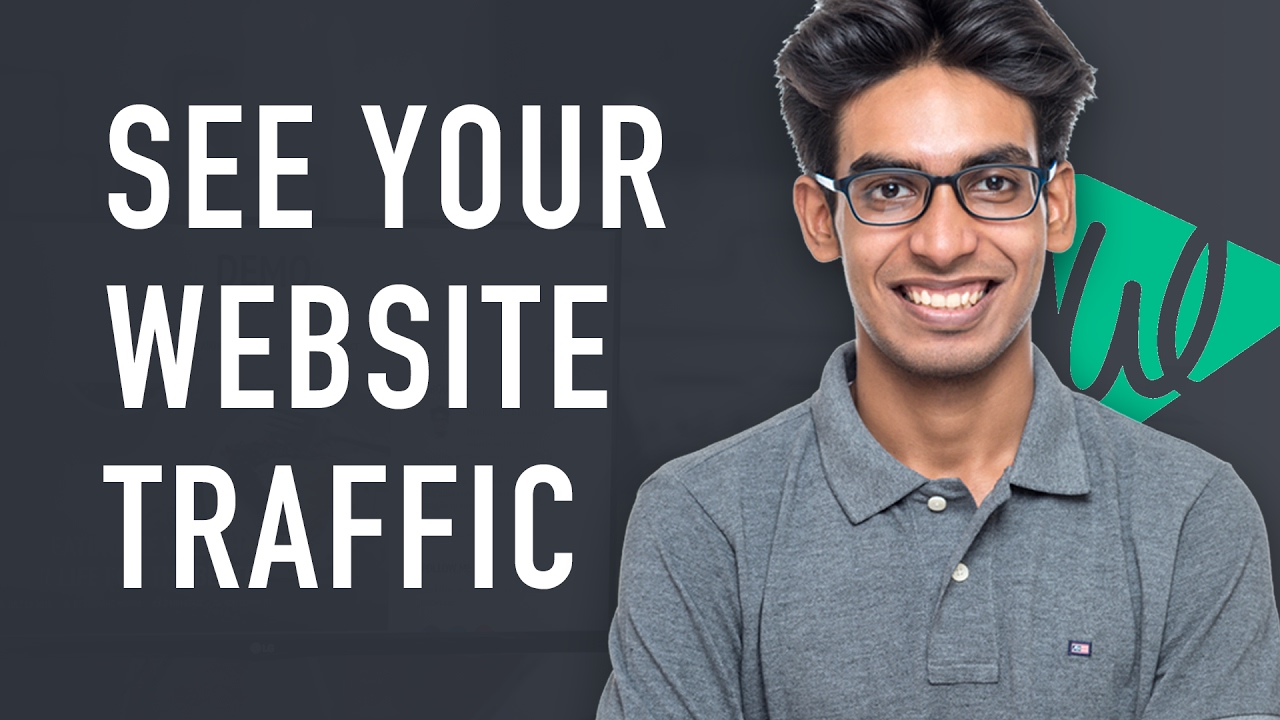

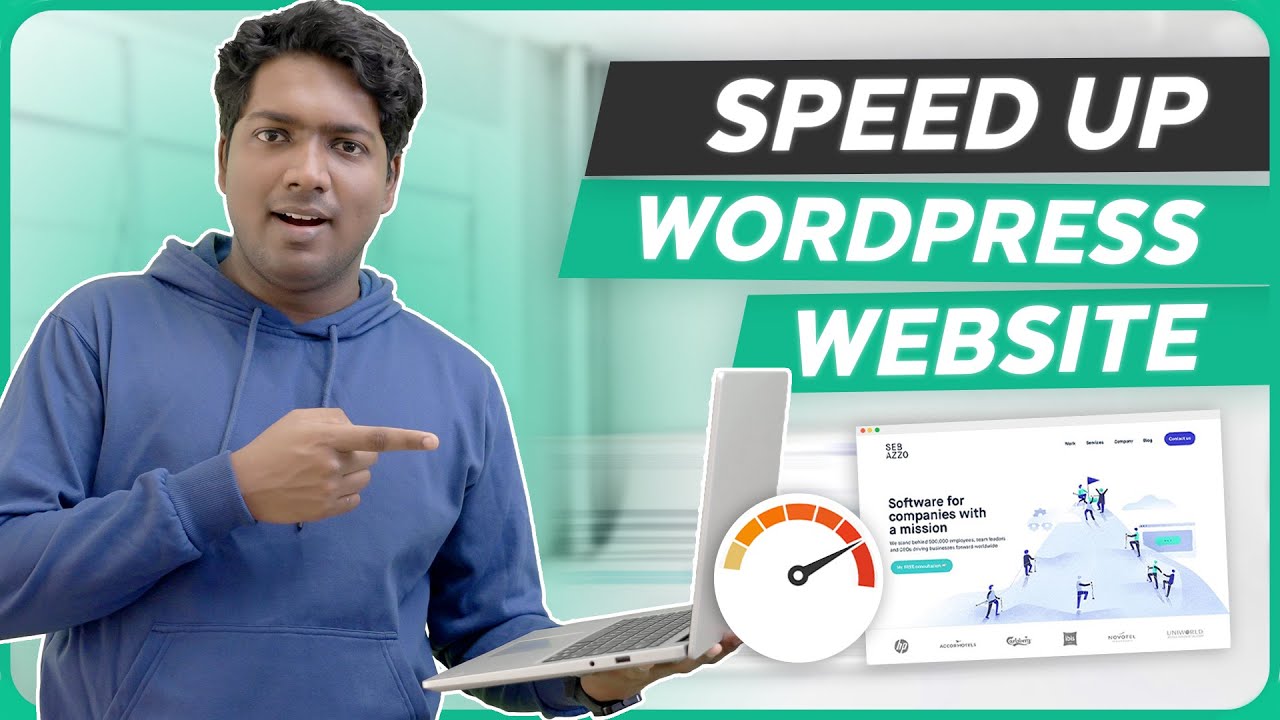



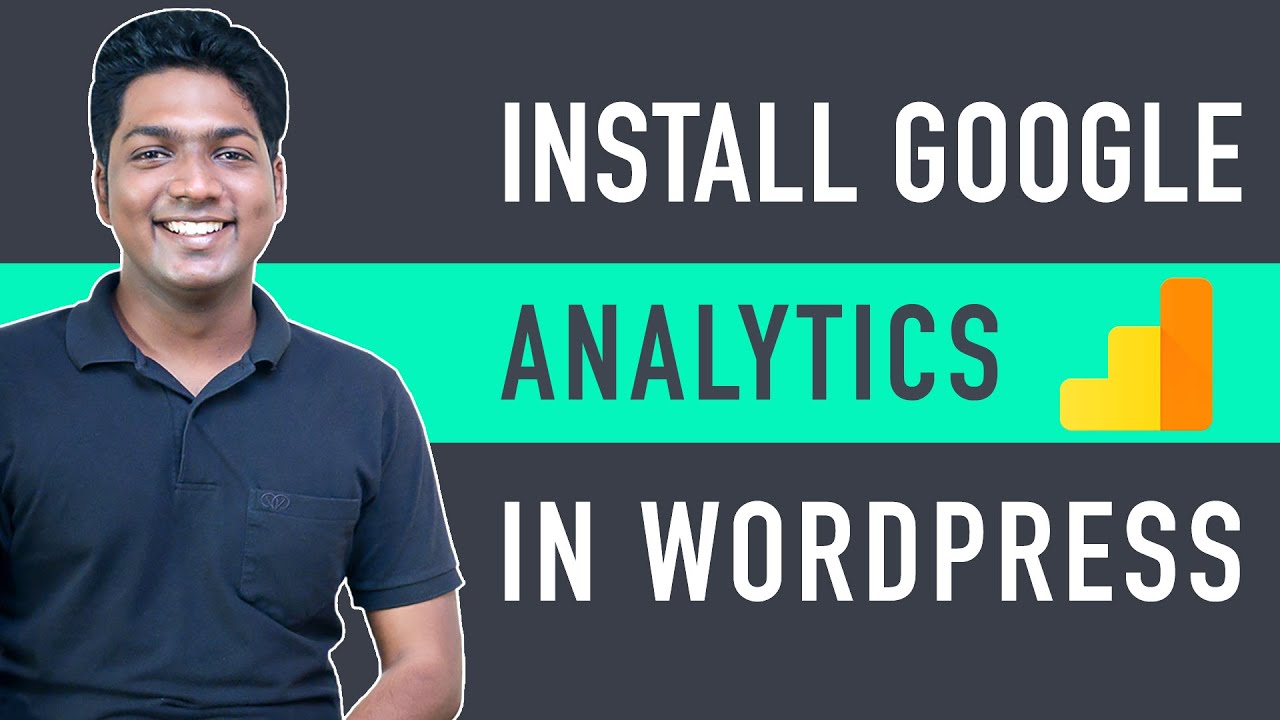
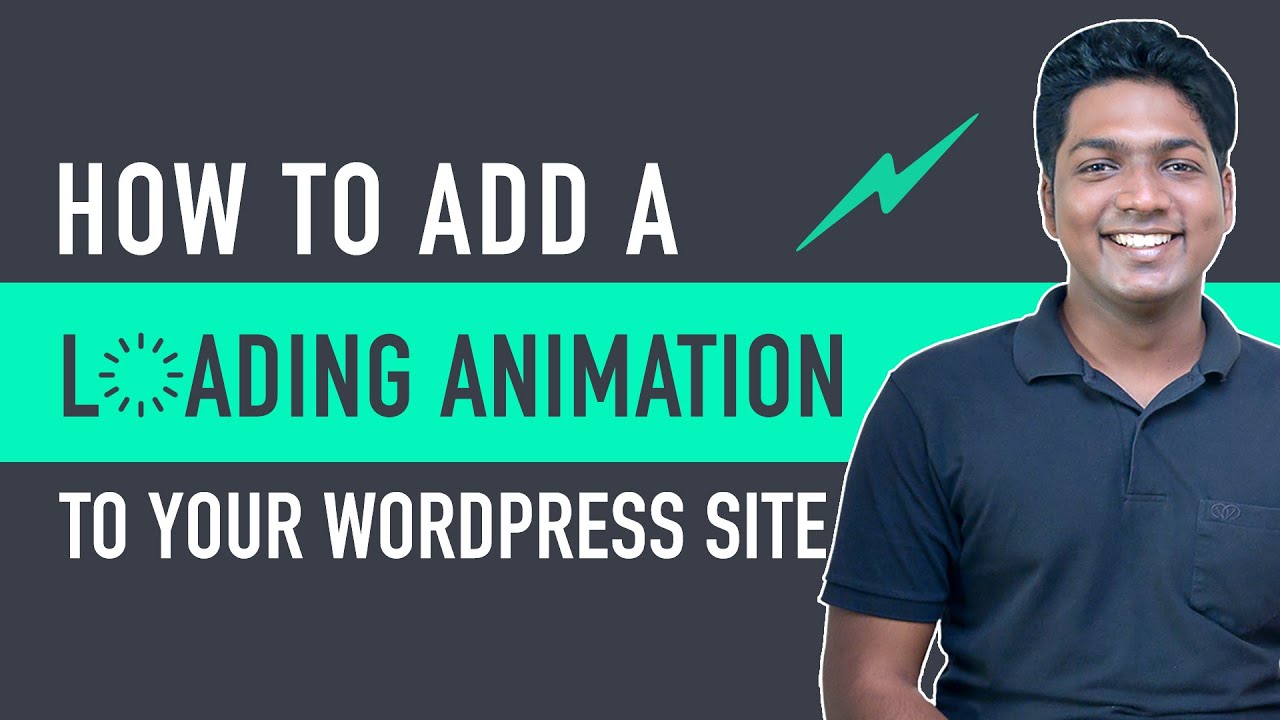
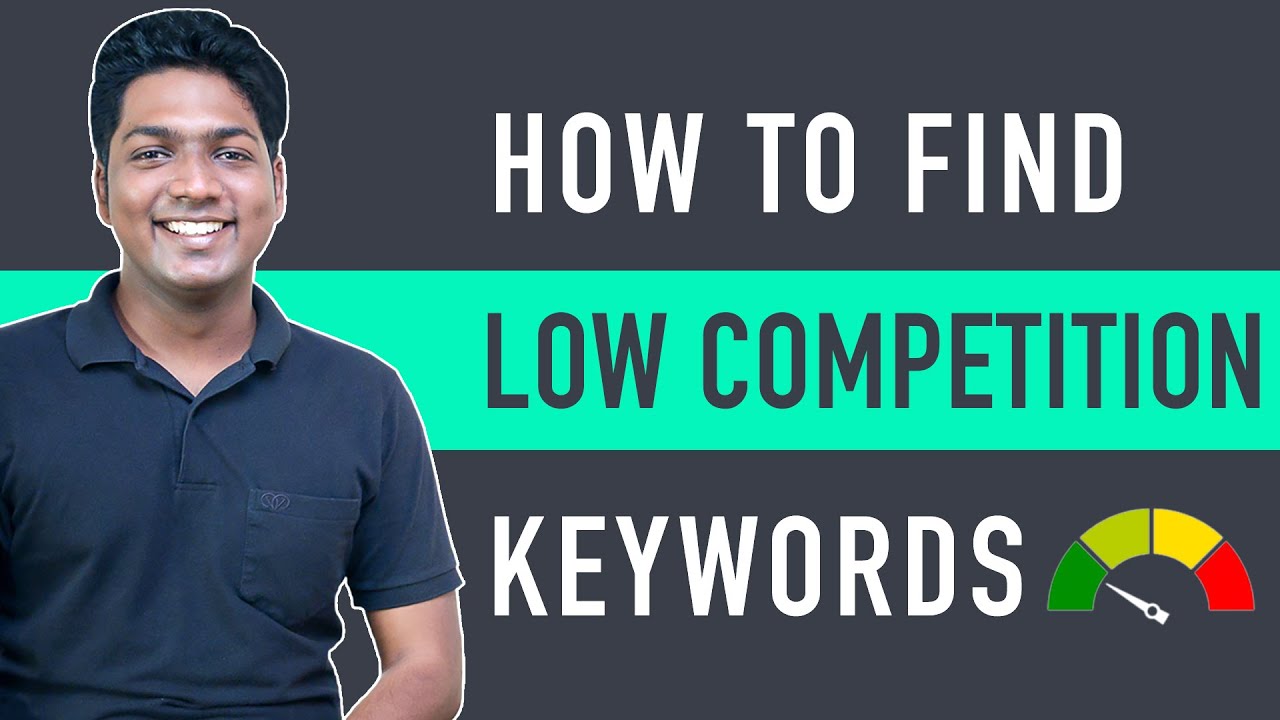

0 Comments