9 Views· 07 August 2022
How to Customize a Password Protected Page in WordPress
Do you want to customize a password protected page on your WordPress site? By default, WordPress has a password protected feature but not a good way to brand the section to enter a password. In this video, we'll show you how to customize the password-protected page on your WordPress site.
►Best Landing Page Builder for WordPress https://www.seedprod.com/
►Written Tutorial https://www.seedprod.com/how-to-customize-password-protected-page-wordpress/
--Top Resources--
Use Promo Code WPBVIP
►Best WordPress Contact Form Plugin https://wpforms.com/wpbeginner
►Best WordPress Analytics Plugin https://www.monsterinsights.com/
►Best Lead Generation Plugin https://optinmonster.com/
►Best WordPress SEO Plugin https://aioseo.com/
►Best WordPress Giveaway Plugin https://rafflepress.com/
--Related Videos--
►WordPress Tutorial - How to Make a WordPress Website for Beginners https://www.youtube.com/watch?v=DvbFBxKcORA
►WordPress Gutenberg Tutorial: How to Easily Work With the Block Editor https://www.youtube.com/watch?v=JjfrzGeB5_g
►What is SEO and How Does it Work? https://www.youtube.com/watch?v=JjfrzGeB5_g
►How to Install a WordPress Theme https://www.youtube.com/watch?v=ZIPQRQLAz90
This video brought to you by SeedProd, the best WordPress landing page plugin available, take a look at their site here:
For our discount use the code: WPBVIP
=================================
https://www.seedprod.com/
=================================
Custom Code:
[seed_bypass_form return='https://seedprod.local/password-page']
Here is a written tutorial on how to customize a password protected page in WordPress
https://www.seedprod.com/how-to-customize-password-protected-page-wordpress/
For the standard password protection, you would want to go into the status and visibility section of the post or page and change the visibility to Password Protected. WordPress will bring up a box to add what you want the password to be and you can let those who you want to be able to see the page.
To customize the page we are recommending you take a look at SeedProd. We've linked the site above and you can use a code to get our discount for the plugin. Once purchased, you can log in and download the zip file for the plugin and copy the license key before going back to your WordPress site, installing the plugin, and adding the key to the plugin's settings.
To start setting up the page, we will go under SeedProd, Pages, and start creating a coming soon page. SeedProd has multiple pre-made templates to give you a starting point for your site. Next, start using the drag and drop page builder to customize what you would like on the page from the images to the text.
Each piece of content on the page has its own settings that you can modify on the left-hand side of the screen in the editor. For this, we will be using a custom code to get past the password-protected page and the code you would use is below:
[seed_bypass_form return='https://seedprod.local/password-page']
In the page settings, we will modify the access control section to decide the specifics of what happens when someone gets access to the page.
For our bonus tip, take a look near the end of the video for how to improve the number of users in your email list.
Timestamps
00:00 Intro How to Customize a Password Protected Page in WordPress
00:45 How to password protect a page
01:11 Getting Started with SeedProd
02:13 How to Install SeedProd in WordPress
02:50 How to Customize a Password Protected Page in WordPress
04:03 How to add a password protect field to a page
07:20 How to grow your email list using password protected pages
If you liked this video, then please Like and consider subscribing to our channel here for more WordPress videos.
https://www.youtube.com/subscr....iption_center?add_us
Feel free to take a look at the written version of this tutorial here:
https://www.seedprod.com/how-to-customize-password-protected-page-wordpress/
Join our group on Facebook
https://www.facebook.com/groups/wpbeginner
Follow us on Twitter
http://twitter.com/wpbeginner
Check out our website for more WordPress Tutorials
http://www.wpbeginner.com #WordPress #WordPressTutorial #WordPressTips








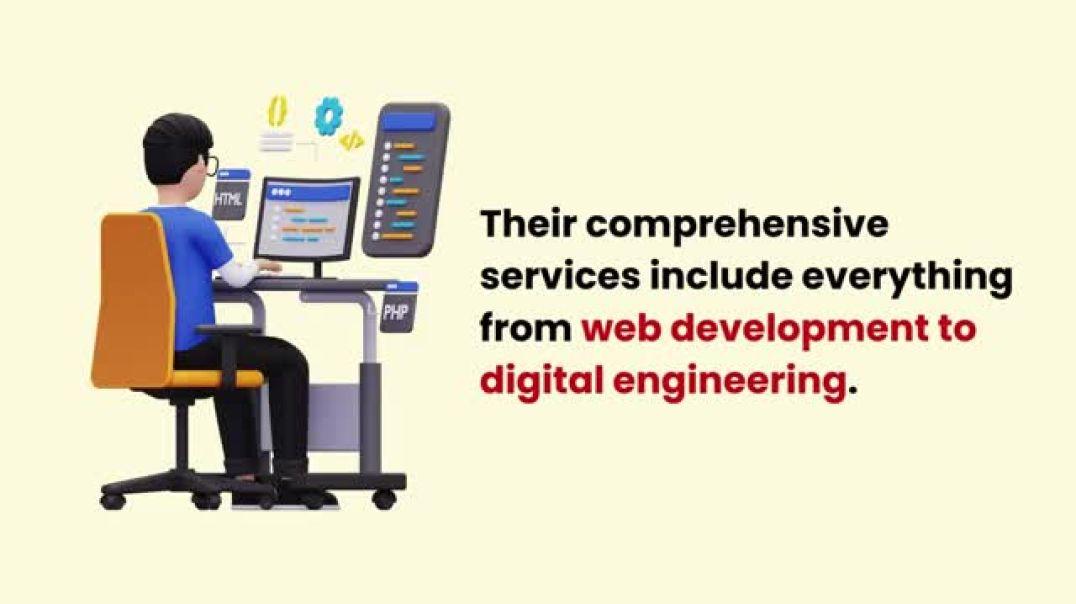







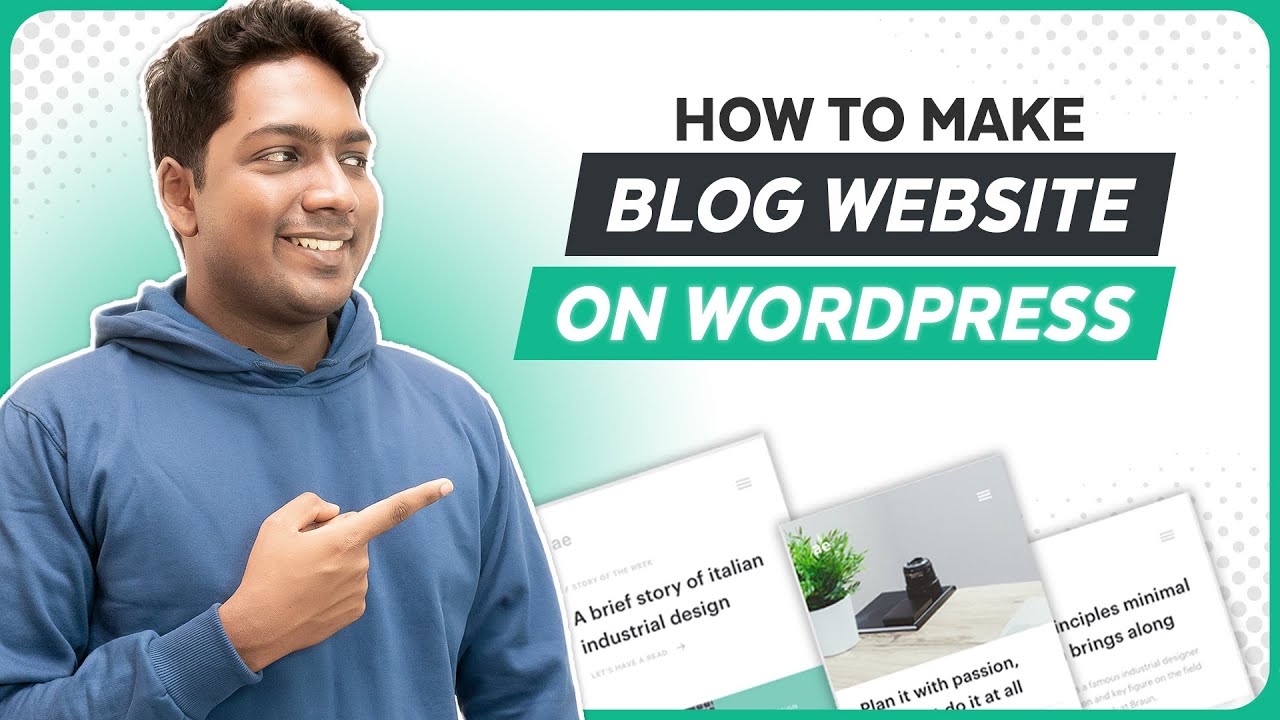

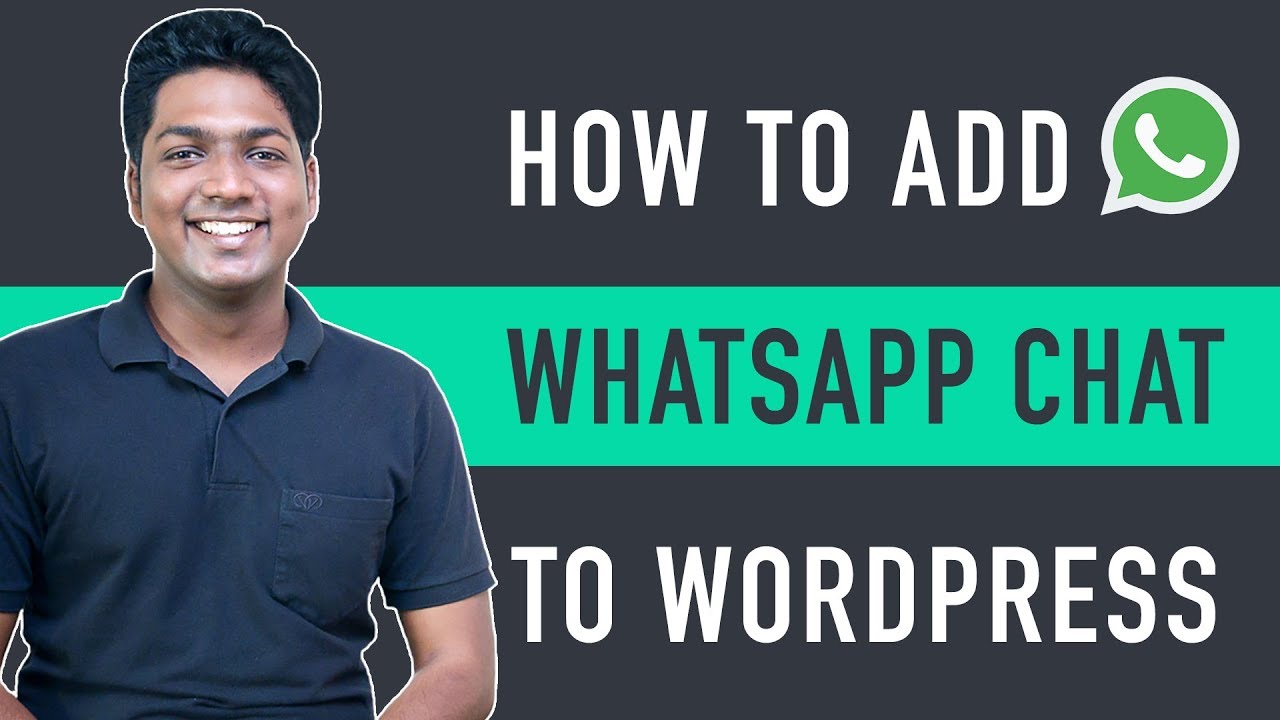

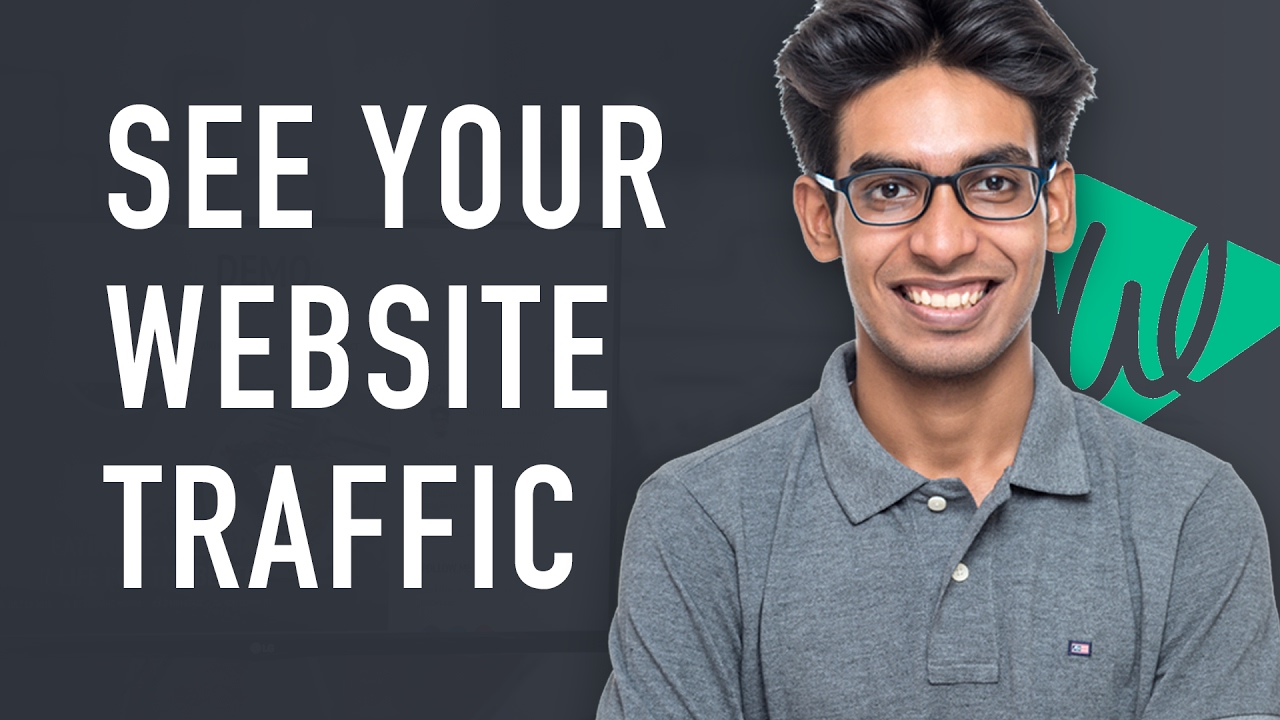

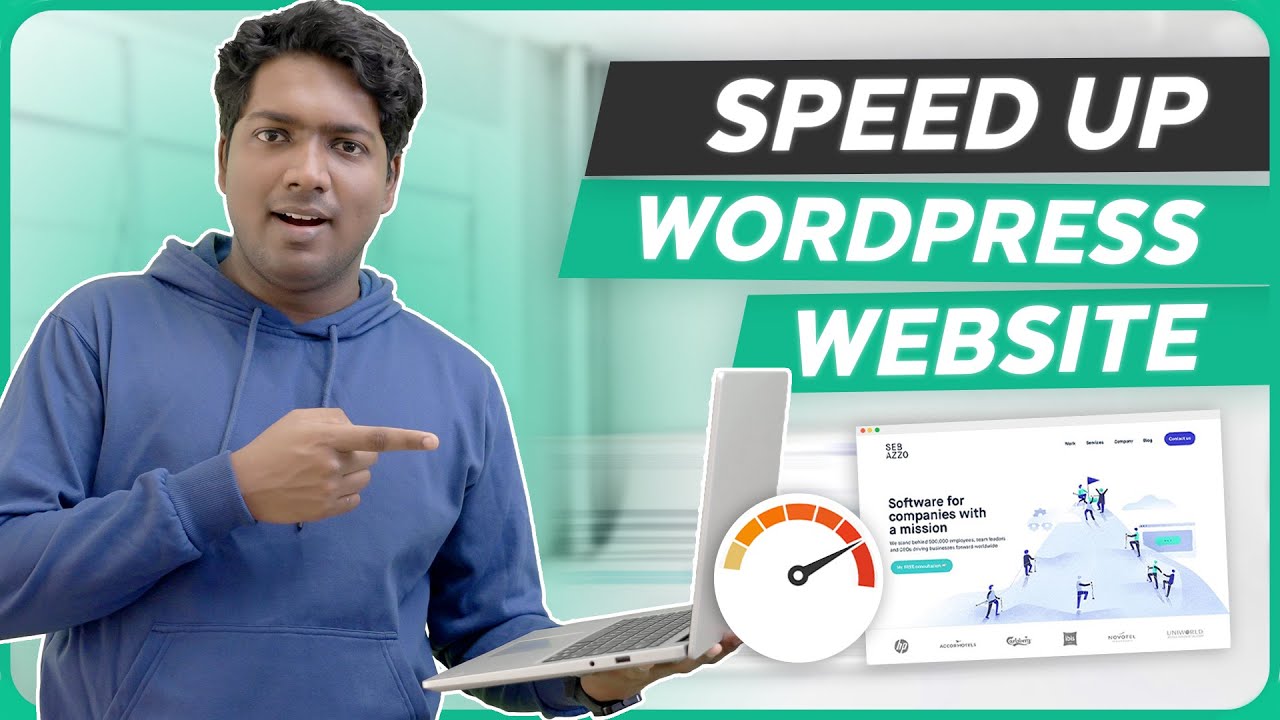



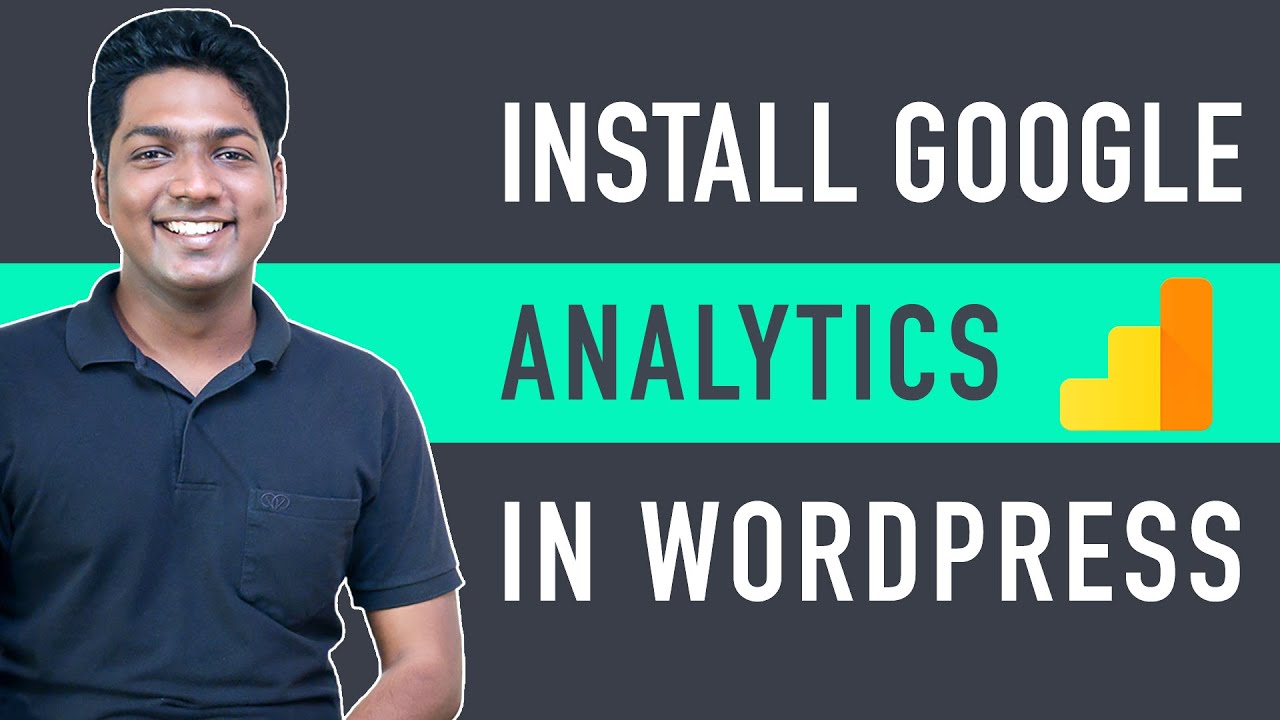
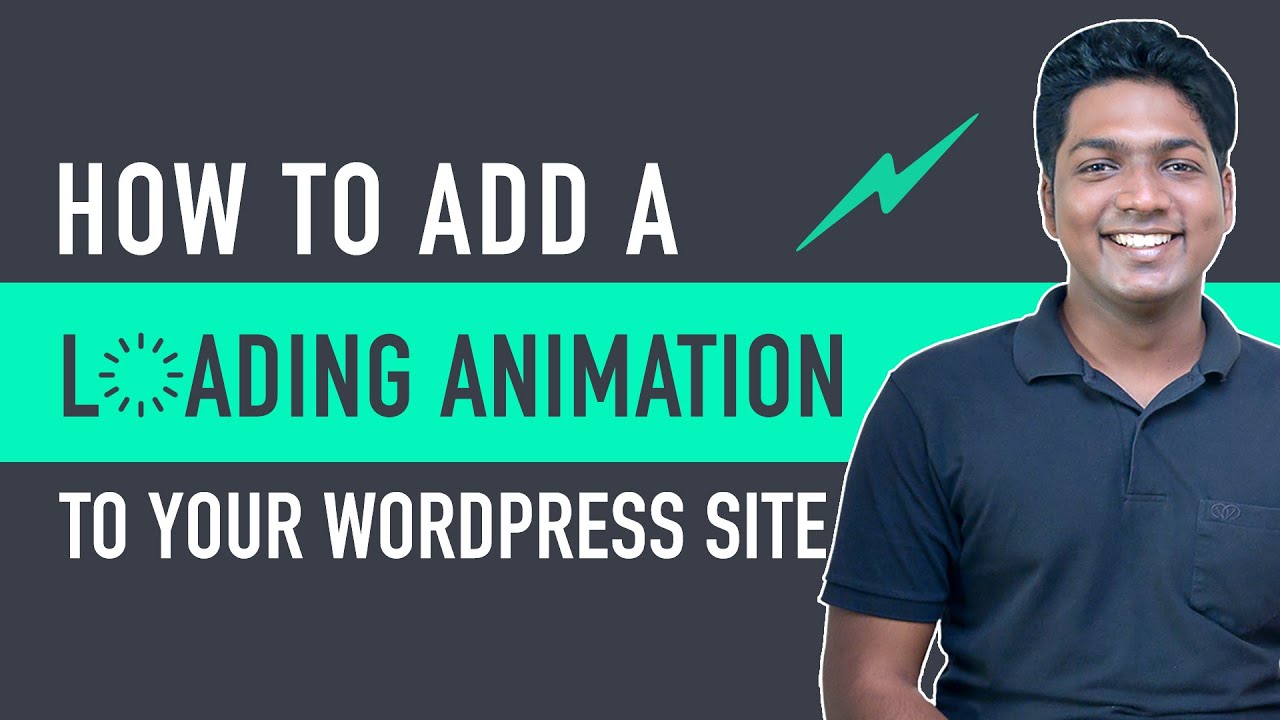
0 Comments